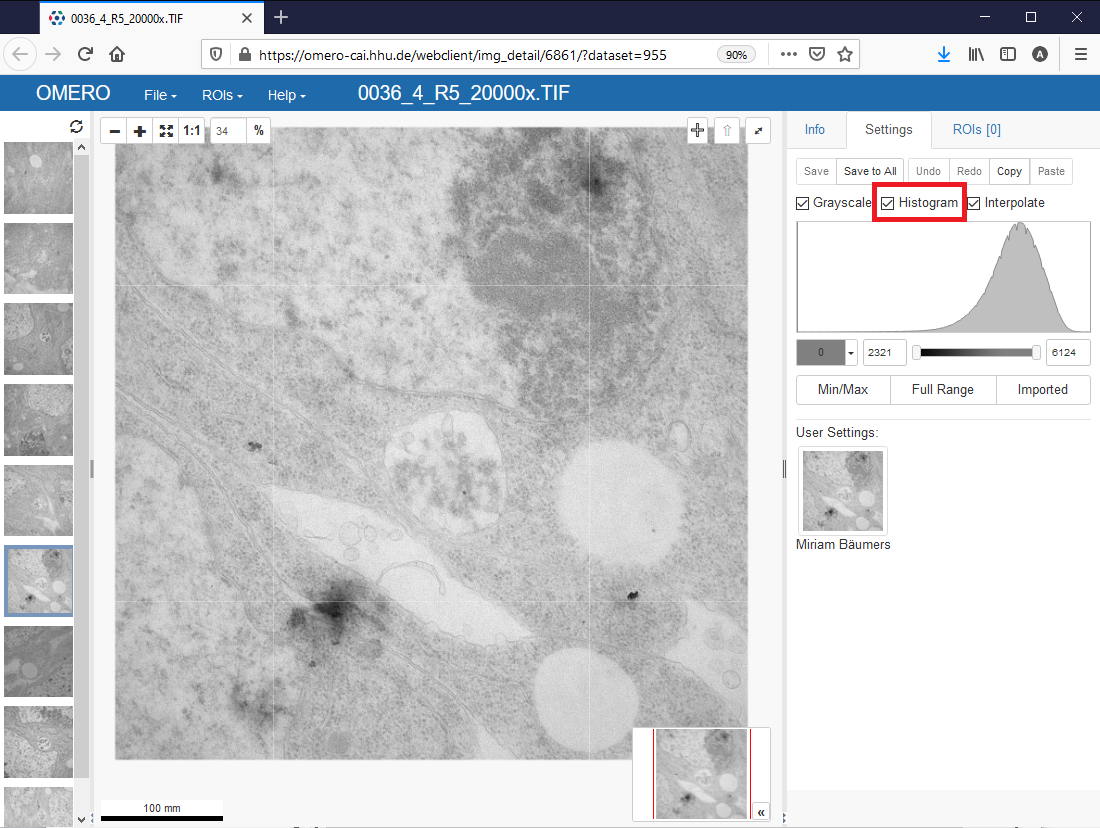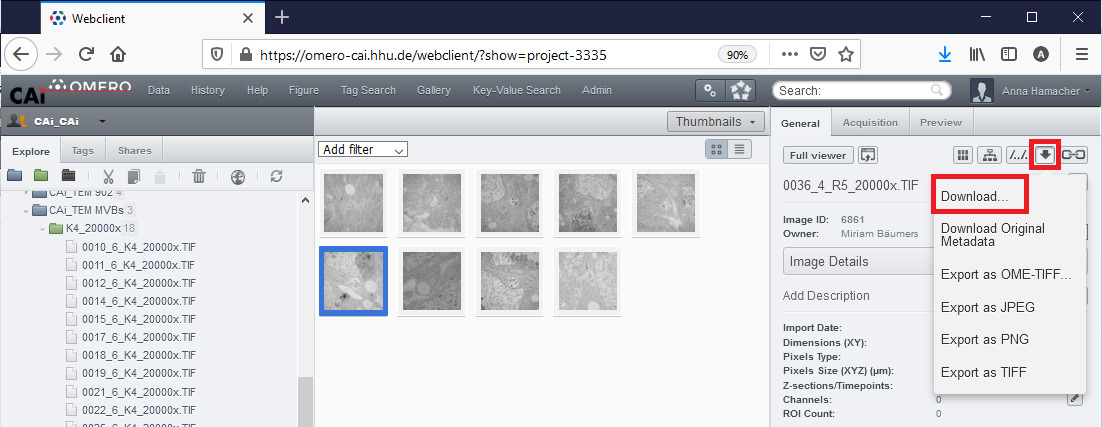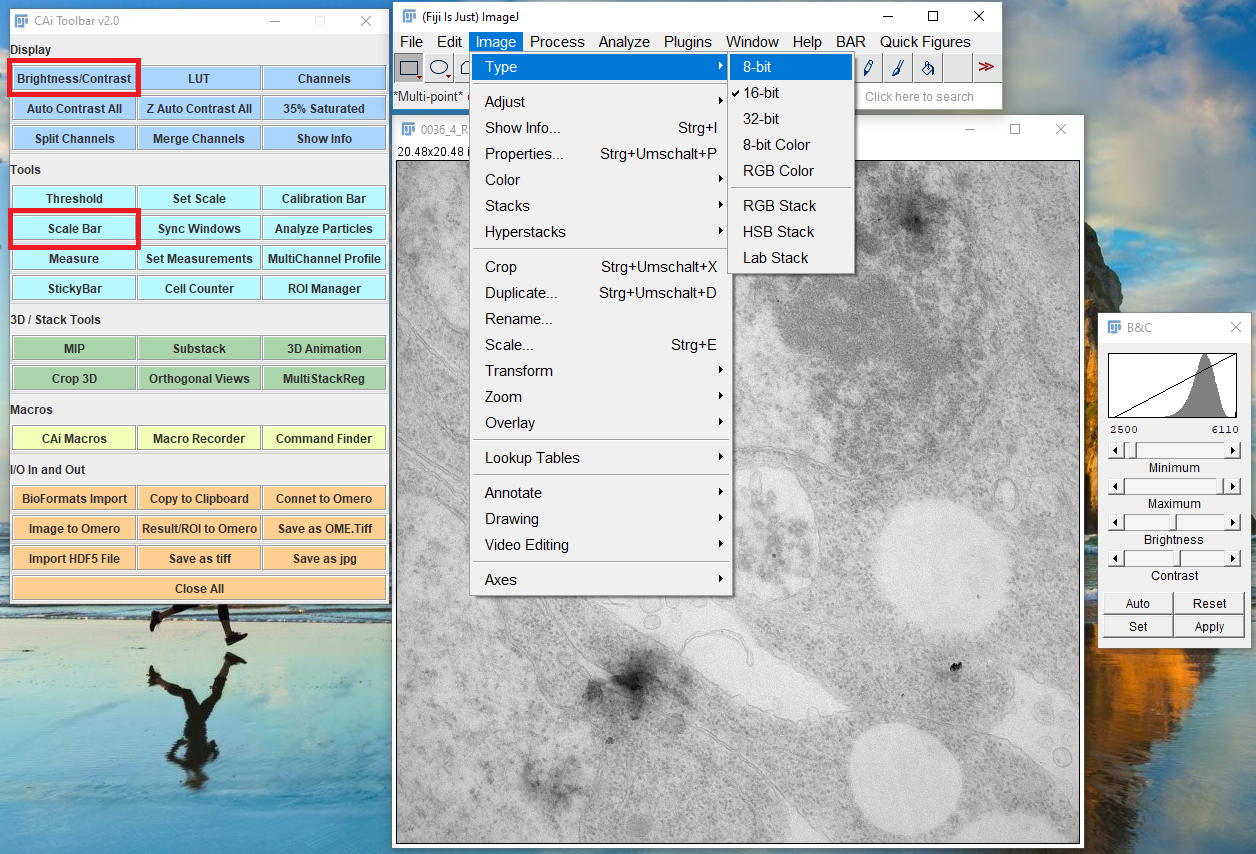Seitenhistorie
...
Step-by-step guide: How can I modify the histogram of images?
Step-by-step guide
Example EM image:
- Navigate to your image (e.g. via Data > Group > All Members). EM images are usually saved in OMERO as raw data (18bit TIF).
- With a double click on the respective image, a viewer opens in a new tab so that you can view all images directly in OMERO. The scale bar is displayed automatically (information is available in the metadata).
- On the right panel you can then also open the histogram and change the range accordingly. Changes in the histogram only affect the display settings of the viewer. The uploaded raw data is not modified and remains unchanged.
| Info |
|---|
Of course, you can also download the images to a local folder. After downloading the images, you can open them with any imaging software like the open source software Fiji (ImageJ). There is a Cai Fiji Package available at our website: University of Düsseldorf: CAi Fiji Package (https://www.cai.hhu.de/service/serviceseiten/cai-fiji-package). There you can convert the images to 8bit TIFs, adjust the histogram (brightness & contrast) and insert a scale bar.
|
...
Überblick
Inhalte