Describe when someone would need this information. For example "when connecting to wi-fi for the first time".
Step-by-step guide: How can I upload images into OMERO?
1. Install and setup OMERO.insight
- Download and install the latest version of OMERO.insight suitable for your Operating System from https://www.openmicroscopy.org/omero/downloads/
2. Launch the program, you should arrive on the login page. Click on the wrench icon (highlighted here in red) to add the cai-omero server.
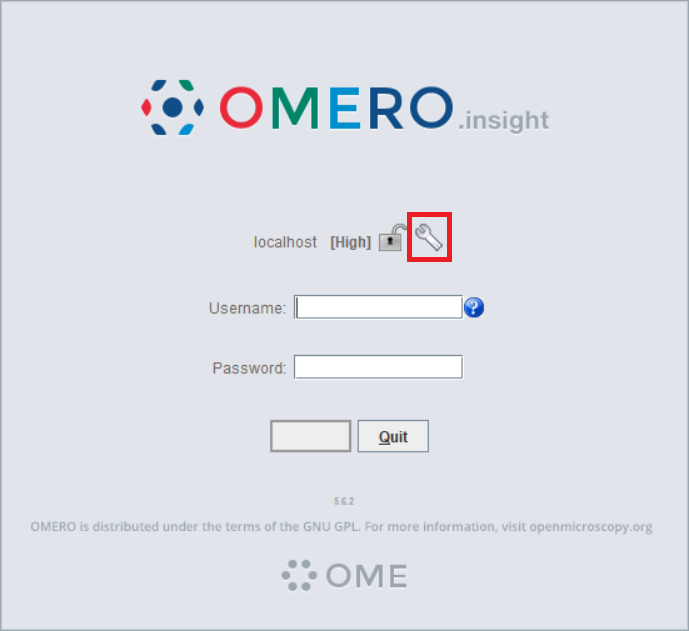
3. Click on the  button of the next menu and enter the server address: omero-cai.hhu.de
button of the next menu and enter the server address: omero-cai.hhu.de
4. Select the server from the list and confirm the changes with 
5. Enter your username and password
2. Upload data
- Click on the
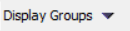 dropdown menu and select the groups you want to display. Checking a group will by default only select your environment.
dropdown menu and select the groups you want to display. Checking a group will by default only select your environment. - Expand the folder and right click on the location where you want your data to be uploaded (on a project if you want to upload a dataset to that project, on a dataset if you want to upload an image to that dataset, ...)
- Select all the files you want to upload (Ctrl+A to select all, Ctrl+"left click" to select/deselect individual files, or select a file and Shift+"left click" on another one to select all files between these two)
- Click on the Right arrow
 to add the files to the queue
to add the files to the queue - You can again select the Project or Dataset you want to upload the files to and confirm by clicking on

- Click on the import button

- Once that the import is done, check that your files are in the right place (by logging for example on omero-cai.hhu.de)
| You may also want to use visual panels to communicate related information, tips or things users need to be aware of. |
Related articles
Related articles appear here based on the labels you select. Click to edit the macro and add or change labels.

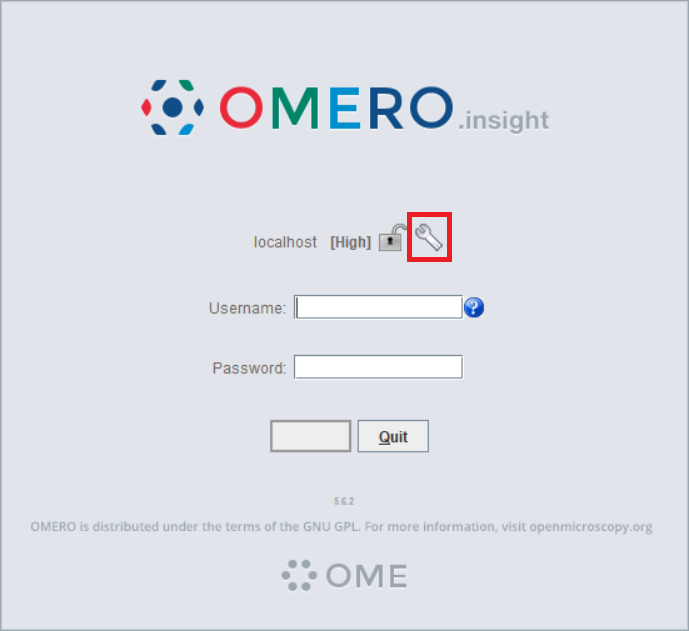
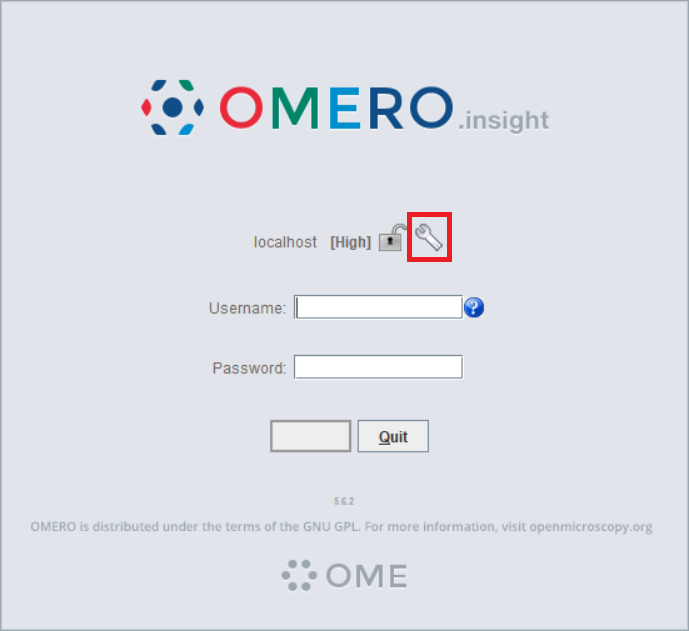
![]() button of the next menu and enter the server address: omero-cai.hhu.de
button of the next menu and enter the server address: omero-cai.hhu.de![]()