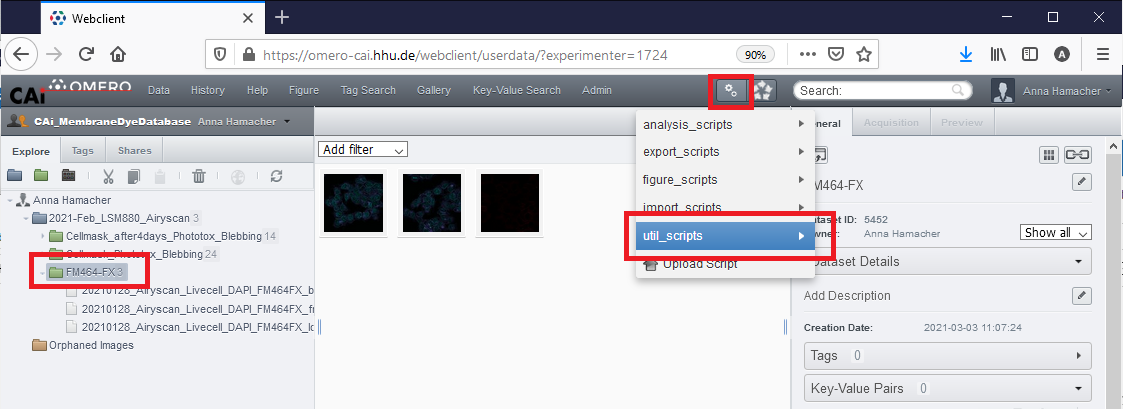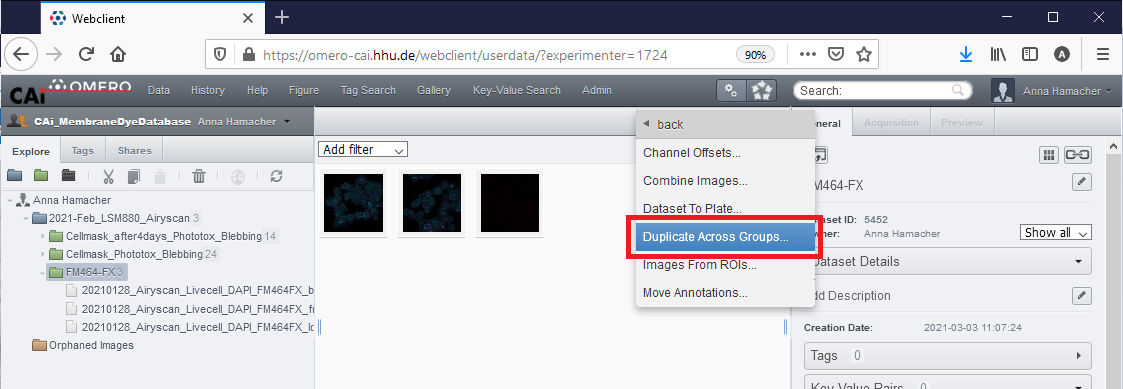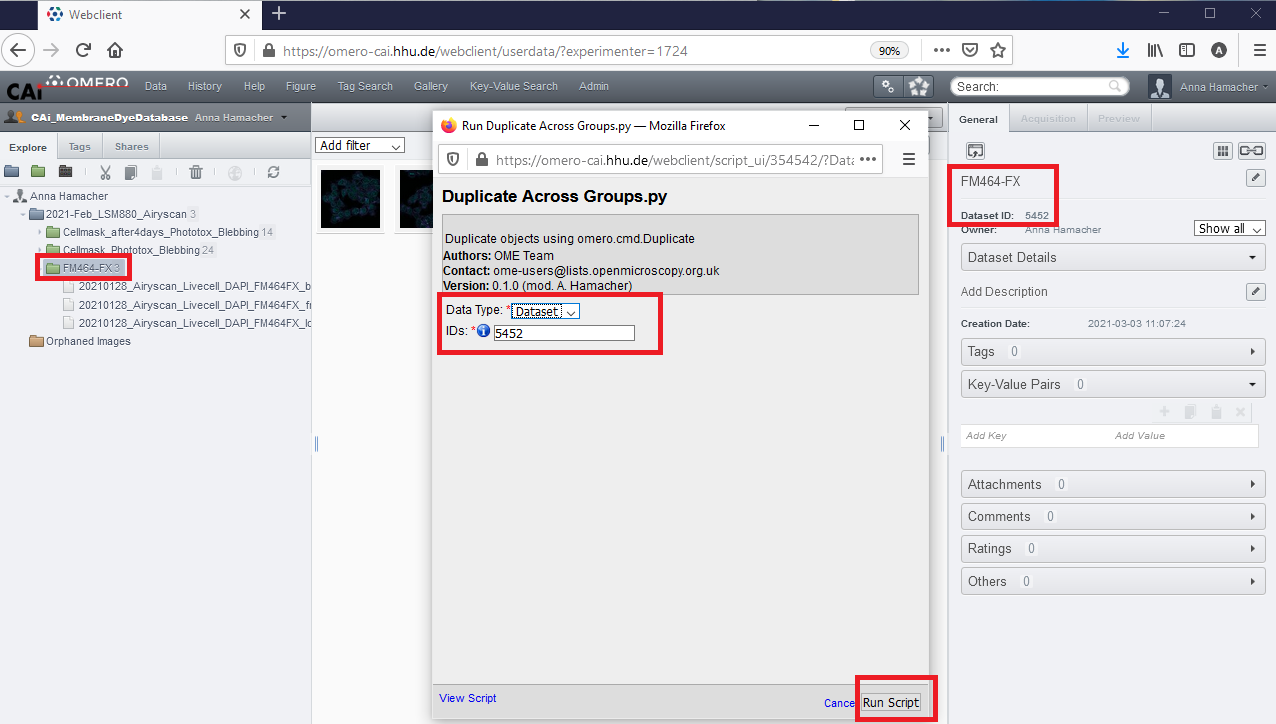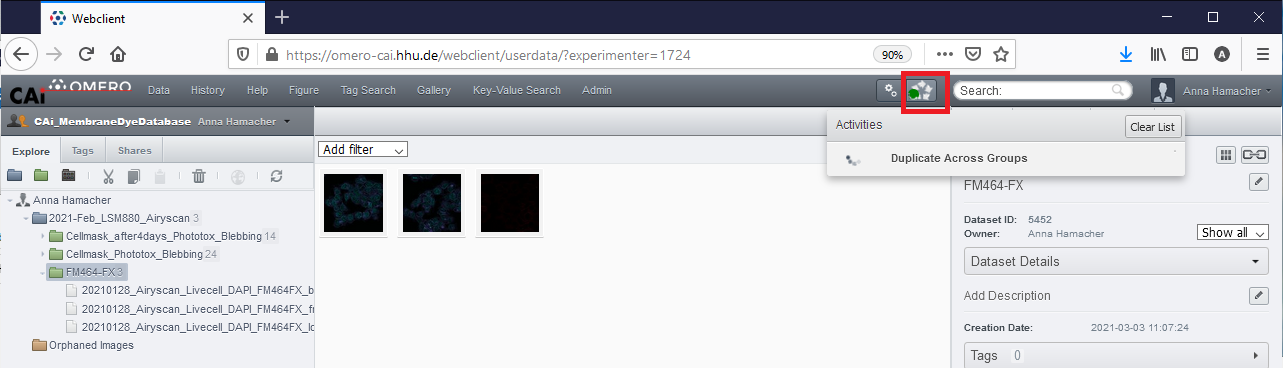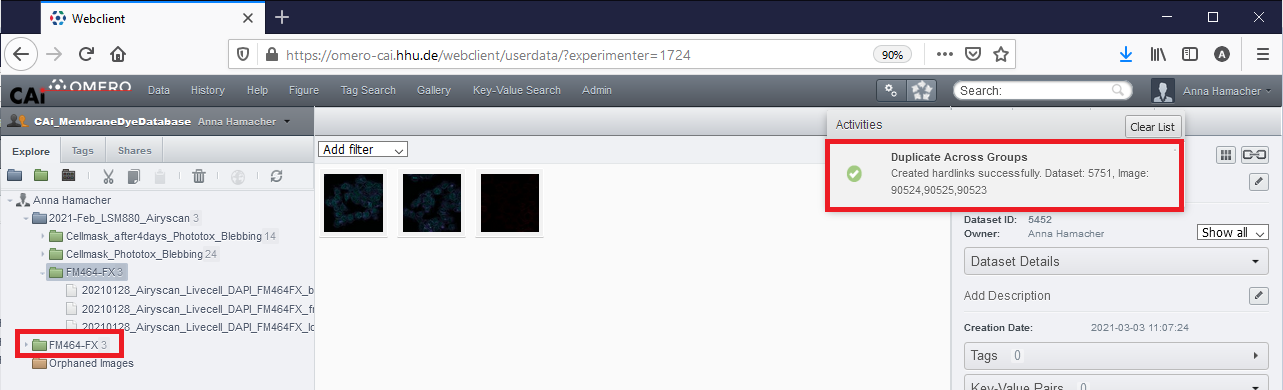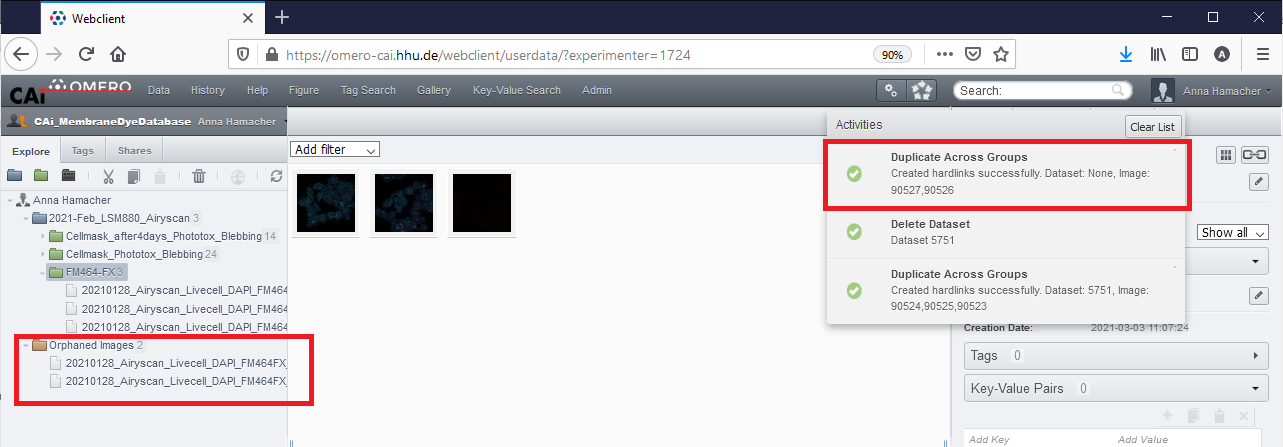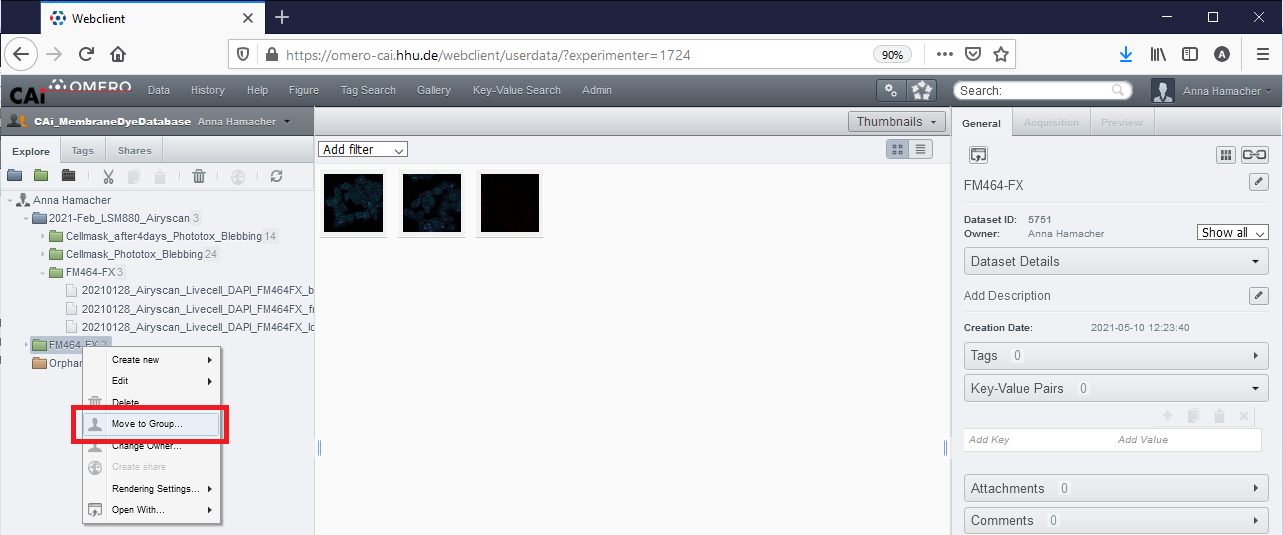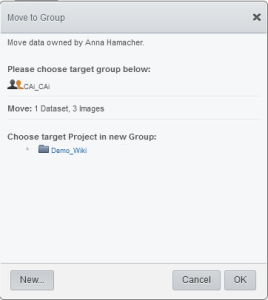Sometimes it is needed to see the same data in different groups. To avoid data duplication it is possible to create so called hardlinks that lead to different object IDs within OMERO, while the physical, underlying data is not replicated. Hardlinks can be deleted individually without affecting the physical data. Only when the very last hardlink is deleted, the physical data gets deleted. The individual objects have distinct annotations within OMERO and can be therefore handled independently.
Step-by-step guide: How can I share images between different groups without duplicating the data completely?
- First you have to select the Dataset(s) or Image(s) you would like to share across different groups. You can select one or multiple objects, but Projects are not supported.
- Call the "Duplicate Across Groups" script.
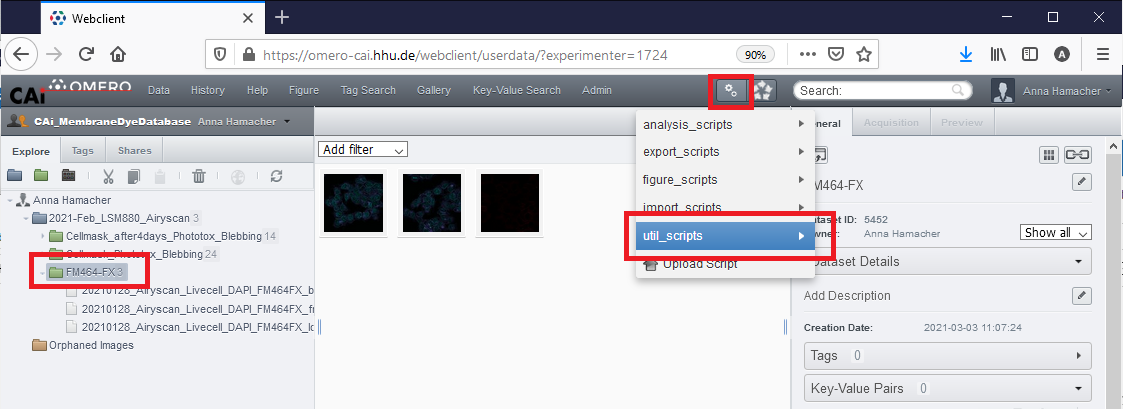
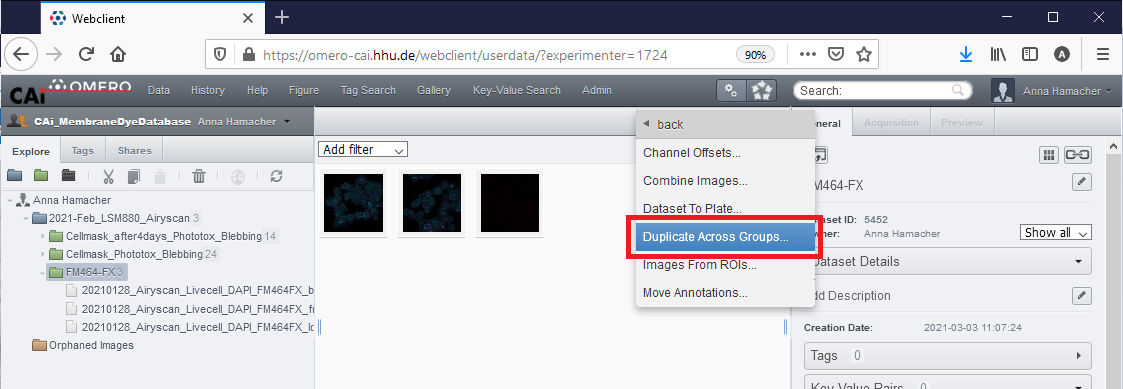
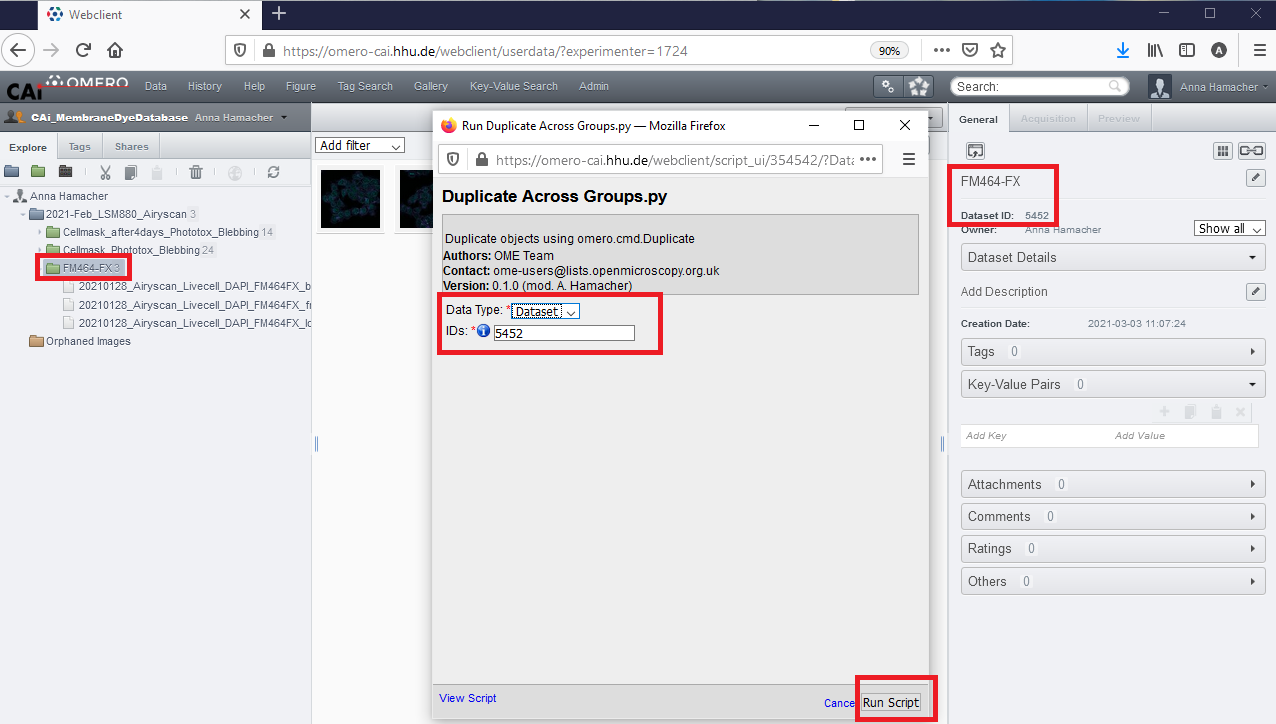
| Info |
|---|
| The Dataset/Image IDs are automatically pre-filled if you selected the target files before calling the script! |
- The progress can be seen in the "Activities" log.
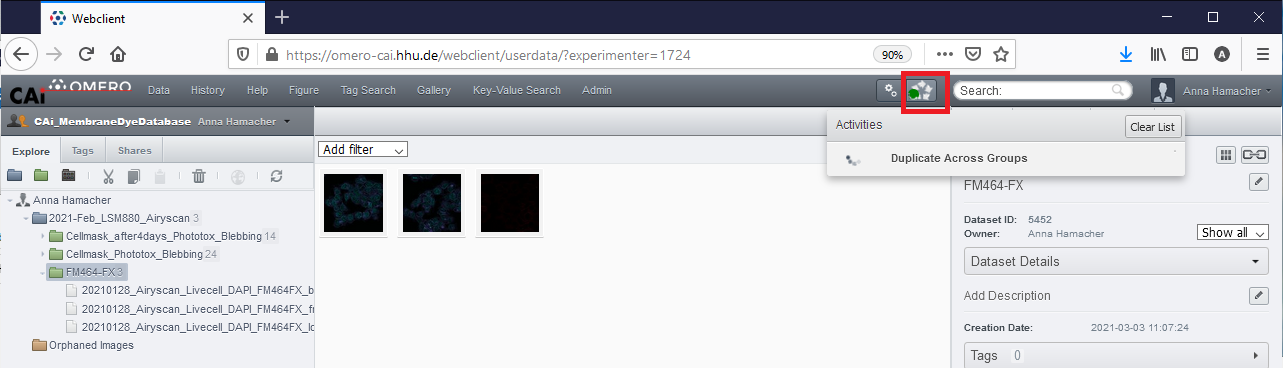
- Refresh your browser. Duplicated Datasets appear without project in your group's Data, while duplicated single Images appear in the "Orphaned Images" folder.
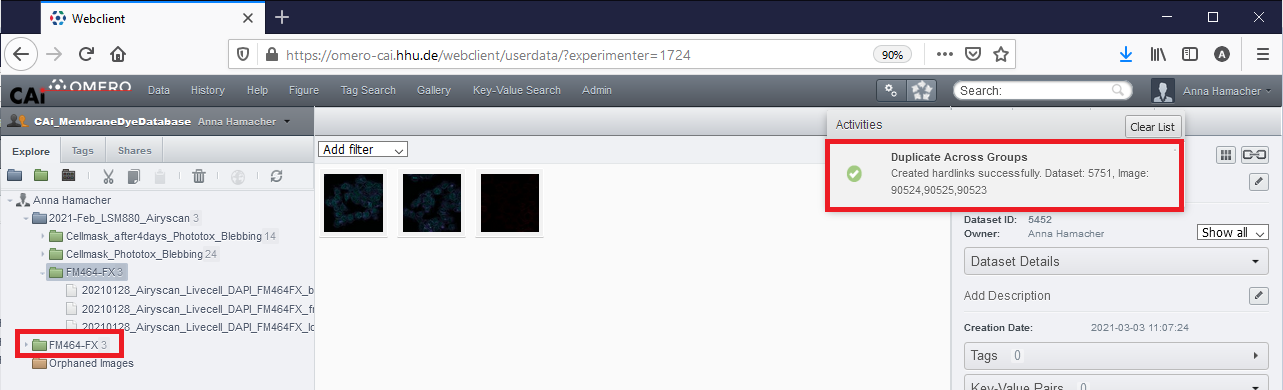
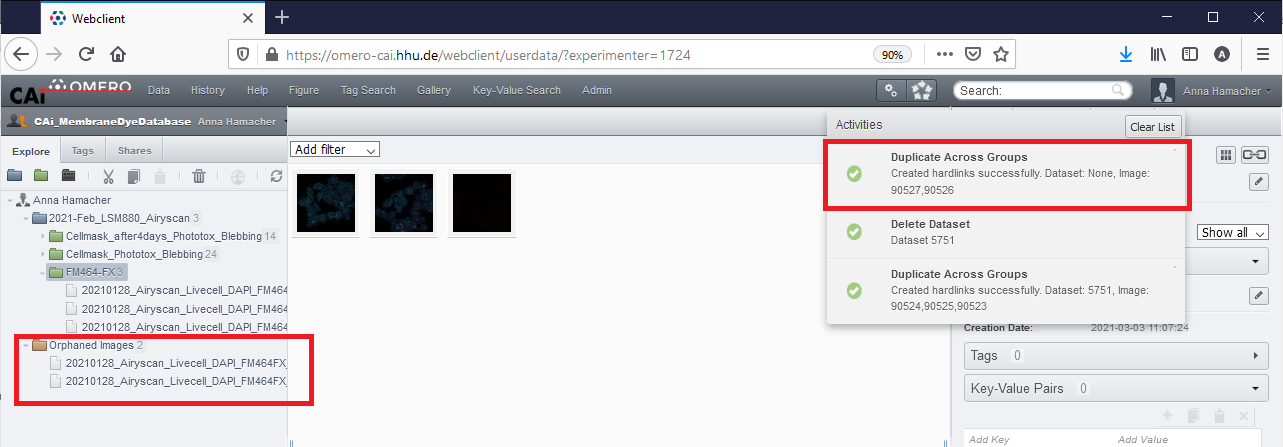
- User right-click on the duplicated object to use "Move to Group".
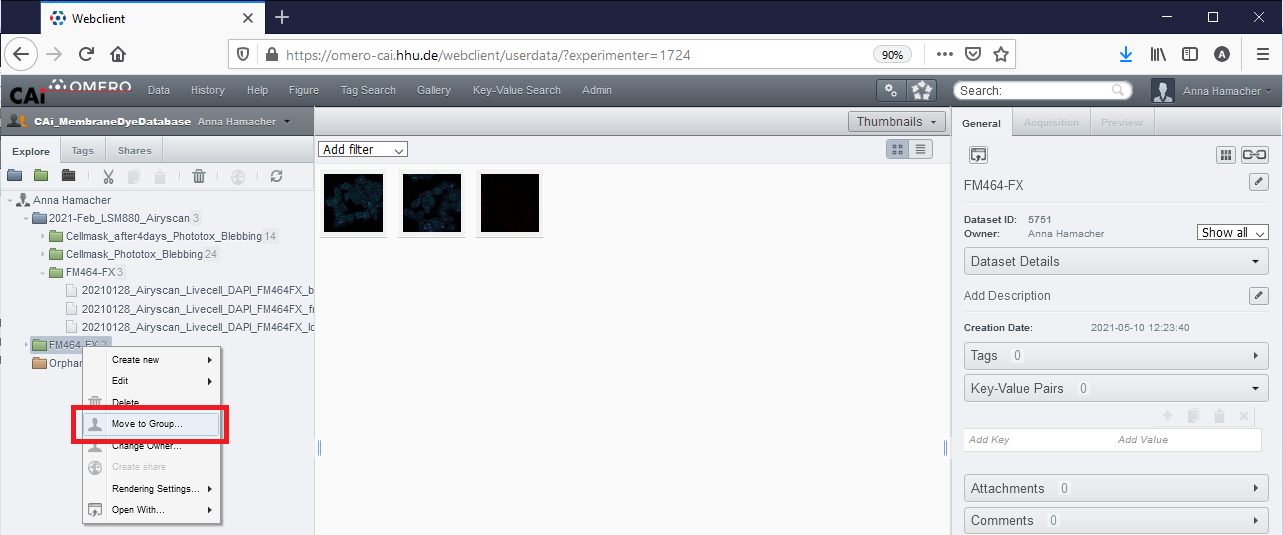
- Select the target group (only groups are displayed, that are associated with your user).
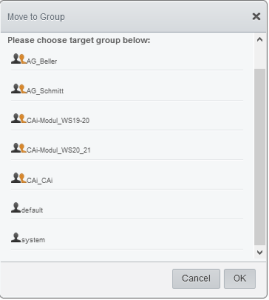
- Select the target project or create a new one. The system will only list Projects that are owned by your user.
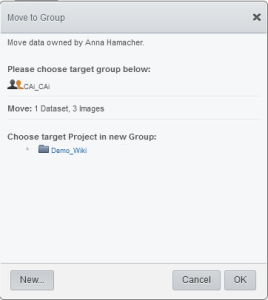
- Refresh your browser to see that the images have been moved successfully. The Acitivies Log will also contain an information about the progress.

Related articles
| Inhalt nach Stichwort |
|---|
| showLabels | false |
|---|
| max | 5 |
|---|
| spaces | CAi |
|---|
| showSpace | false |
|---|
| sort | modified |
|---|
| reverse | true |
|---|
| type | page |
|---|
| cql | label = "kb-how-to-article" and type = "page" and space = "CAi" |
|---|
| labels | kb-how-to-article |
|---|
|