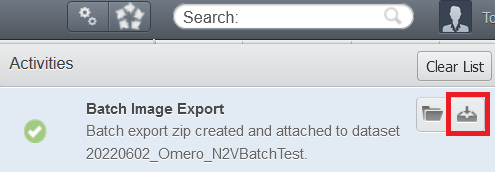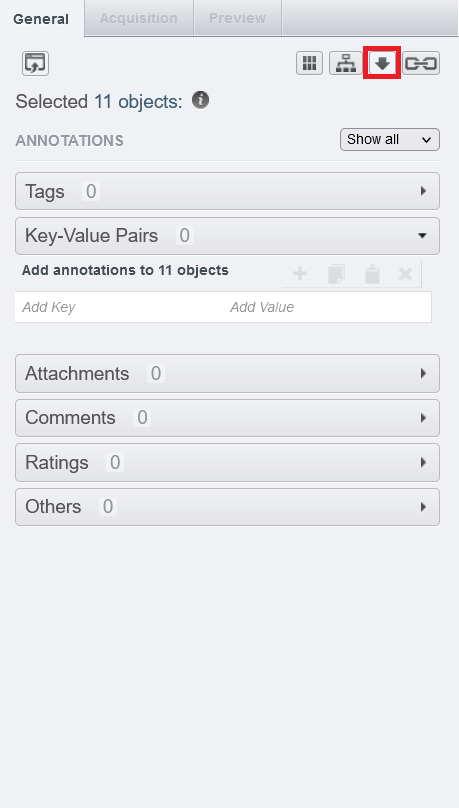Step-by-step guide: How can I download images from OMERO?
Download images in TIFF, OME-TIFF, JPG, or PNG format
- Navigate to the images you want to download
- Select one or multiple datasets or images
- Click on the "Run script" button on the upper right of the screen, close to the search bar
- Go to export_scripts → "Batch Image Export ..."
- Enter additional parameters for the export, don't forget to choose the format of the images
- Click on Run Script to confirm and generate a zip file.
- When the zip file is ready, it will be shown in the Activities Menu (between the "Run script" button and the search bar)
- Click on the download file icon
Download images in their raw format
- Navigate to the images you want to download
- Select the images that you want to download
- In the right panel, click on the "Download Image As" icon
- Currently, the "Create Zip" option is not working, but you can download the files individually from the list. We apologize for the inconvenience. Please contact us if you need to download a large number of files.
Related articles
Überblick
Inhalte