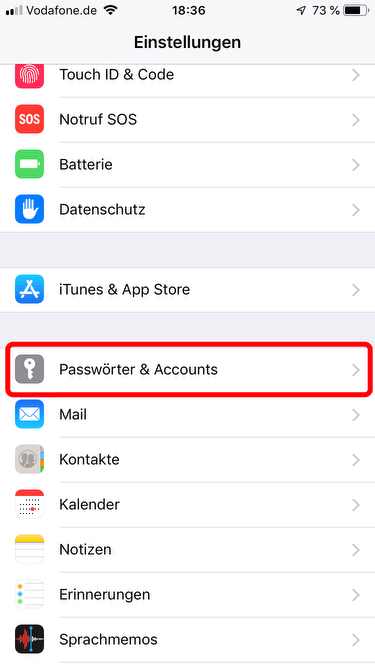Für die Einrichtung der Uni-Mail können Sie manuell auf dem iOS-Gerät die passenden Einstellungen vornehmen.
...
To set up Uni-Mail, you can make the appropriate settings manually on the iOS device.
Schritt 1: Öffnen Sie die "Einstellungen".
Step 1: Open the “Settings”.
...
Schritt 2
...
: Tippen Sie auf "Mail".
Step 2: Tap on “Mail”.
Schritt 3: Tippen Sie auf "Accounts".
Step 3: Tap on “Accounts”.
Schritt 4:
...
Klicken Sie (ganz unten) auf "Account hinzufügen"
...
.
Step 4: Click (at the bottom) on “Add account”.
Schritt 5: Klicken Sie (ganz unten) auf "Andere".
Step 5:
...
Click (at the bottom) on “Others”.
Schritt 6:
...
Klicken Sie auf "Mail-Account hinzufügen".
Step 6:
...
Click on “Add mail account”.
Schritt
...
7: Geben Sie Ihren Vor- und Nachnamen, Ihre Mailadresse und Ihr Passwort ein.
Step 7:
...
Enter your first and last name, your e-mail address and your password.
Schritt 8: Wählen Sie "IMAP" als Konto. Füllen Sie nun alle Felder aus. Geben
...
Sie als Hostname jeweils "mail.hhu.de" ein
...
, als Benutzername Ihre Unikennung und das Passwort, wie gewohnt und tippen Sie auf "Weiter".
Step 8:
...
Choose "IMAP". Now fill in all the fields. Enter “mail.hhu.de” as the host name, your university username as the user name and the password as usual and tap on "next".
Schritt 9: Nun sollte das Postfach eingerichtet sein. Sie gelangen dazu, indem Sie auf das Mail-Icon tippen.
Step 9: The mailbox should now be set up. You can access it by tapping on the mail icon.