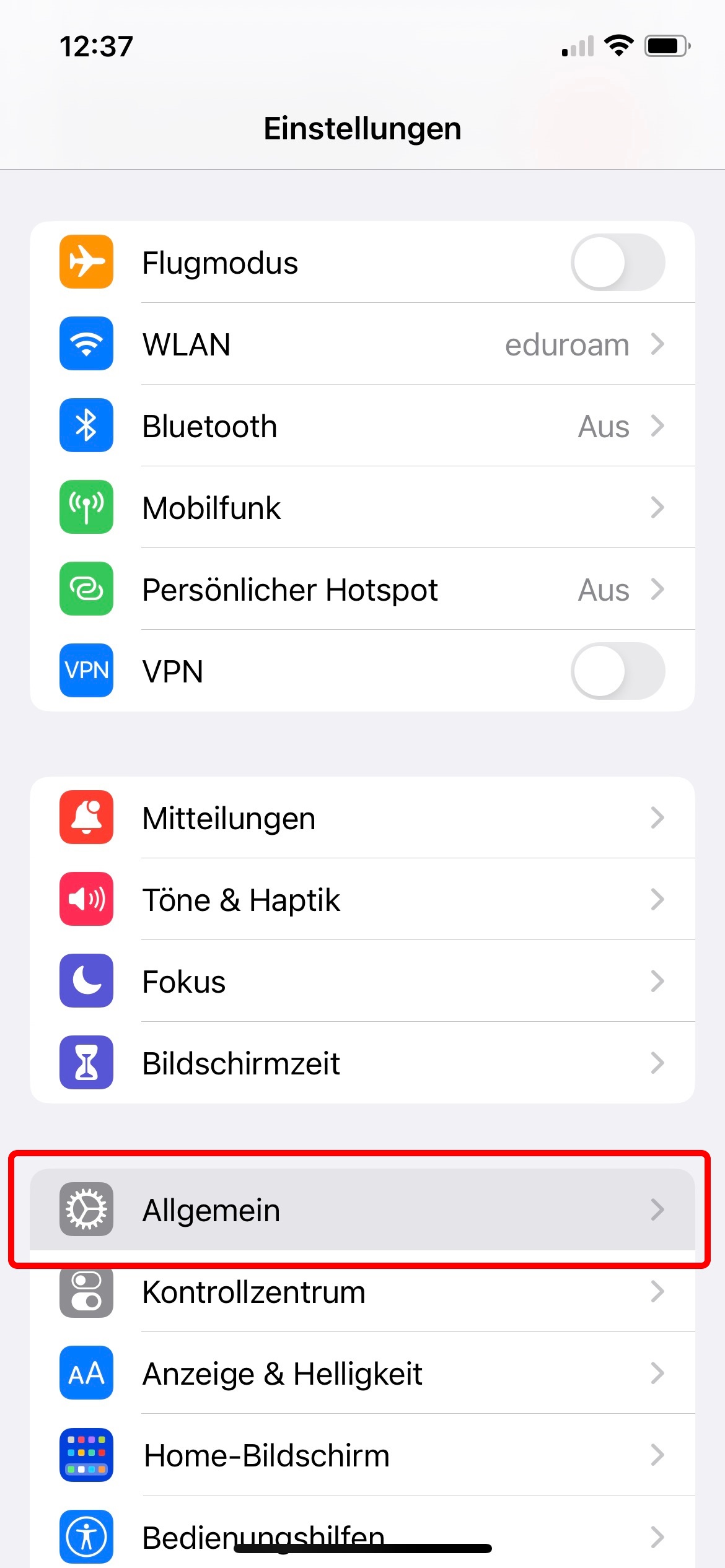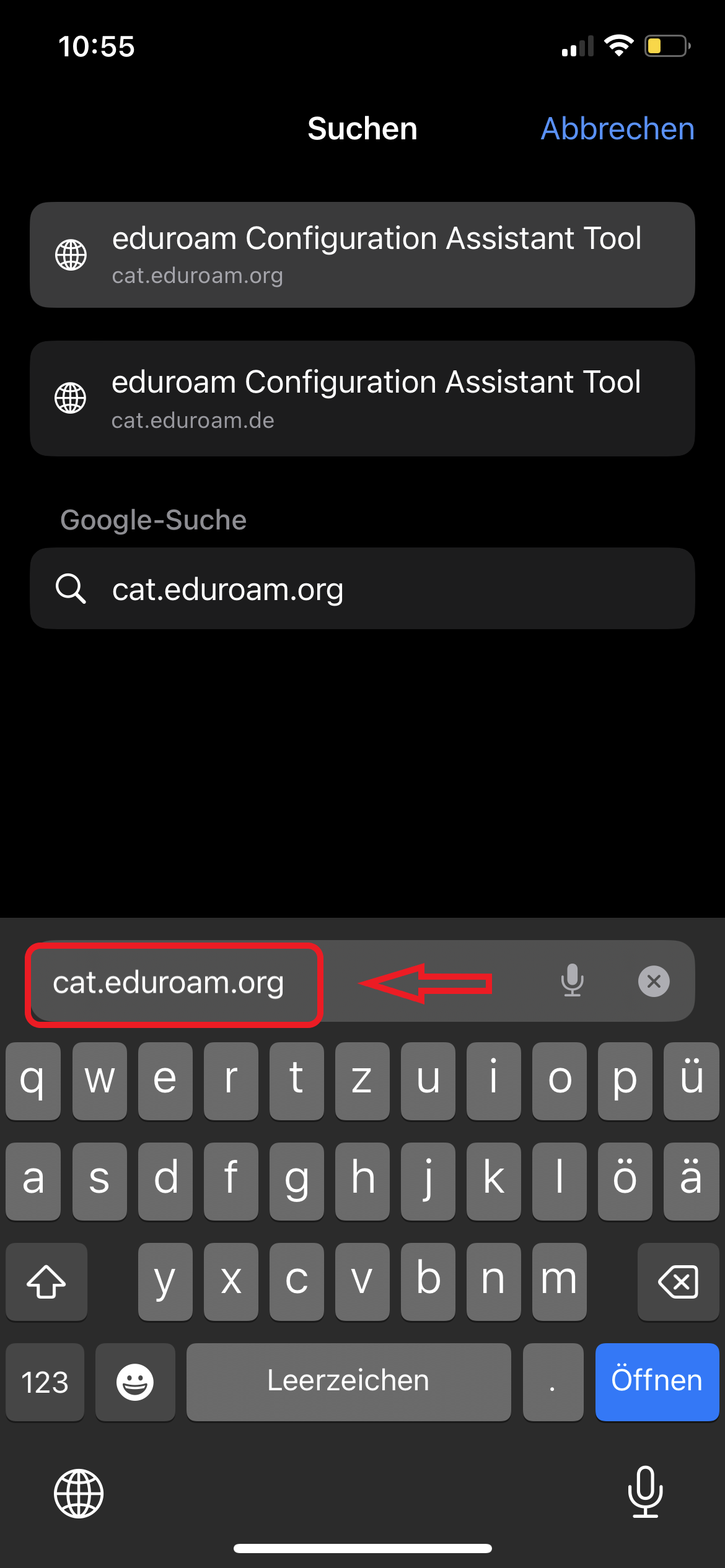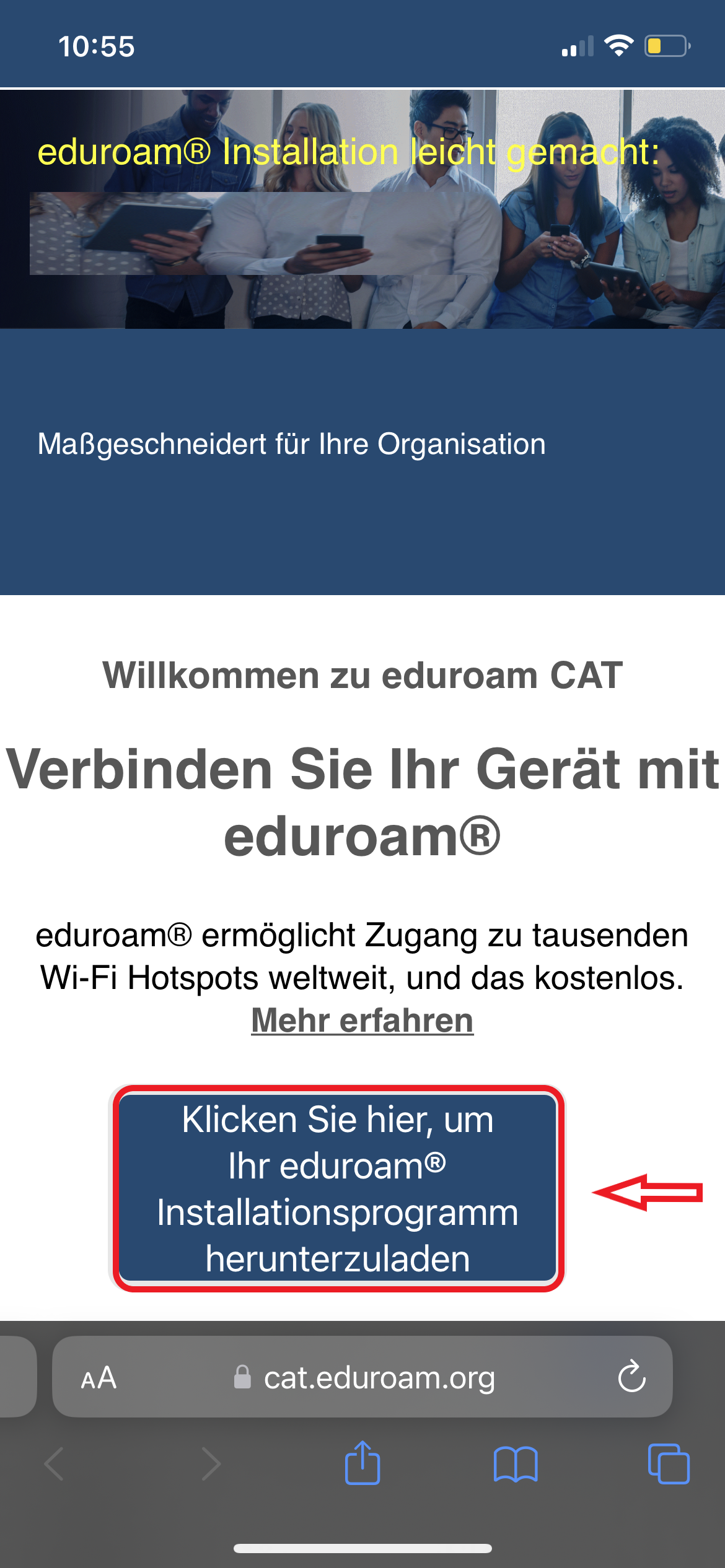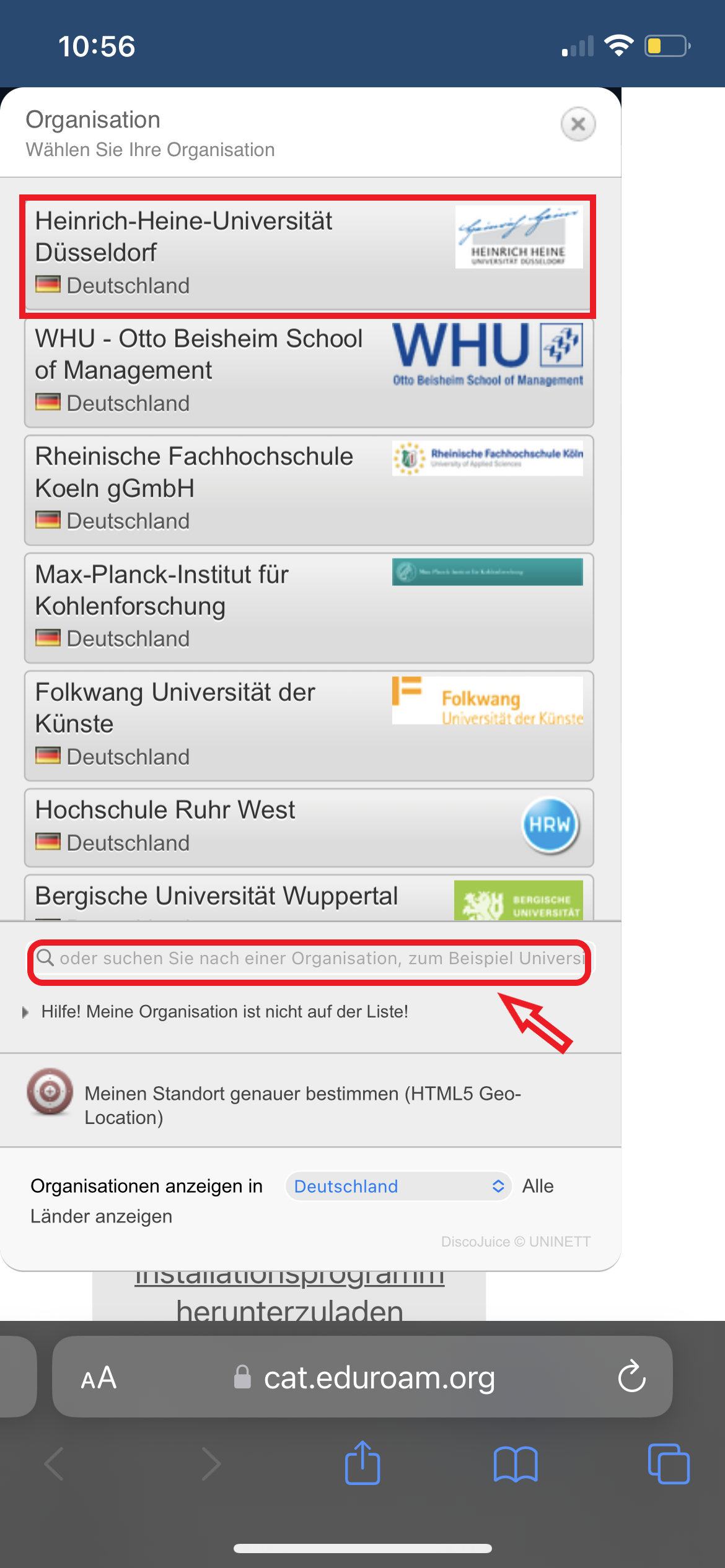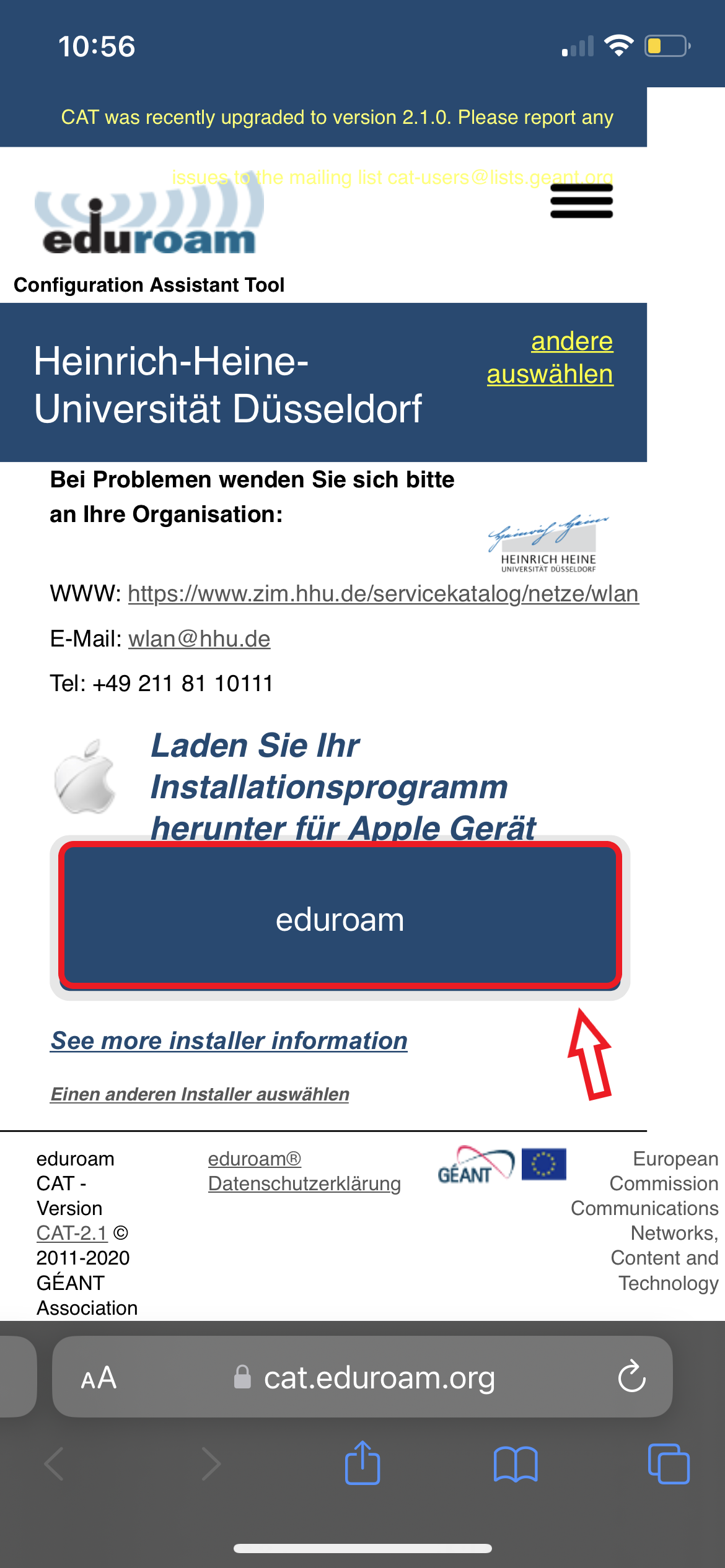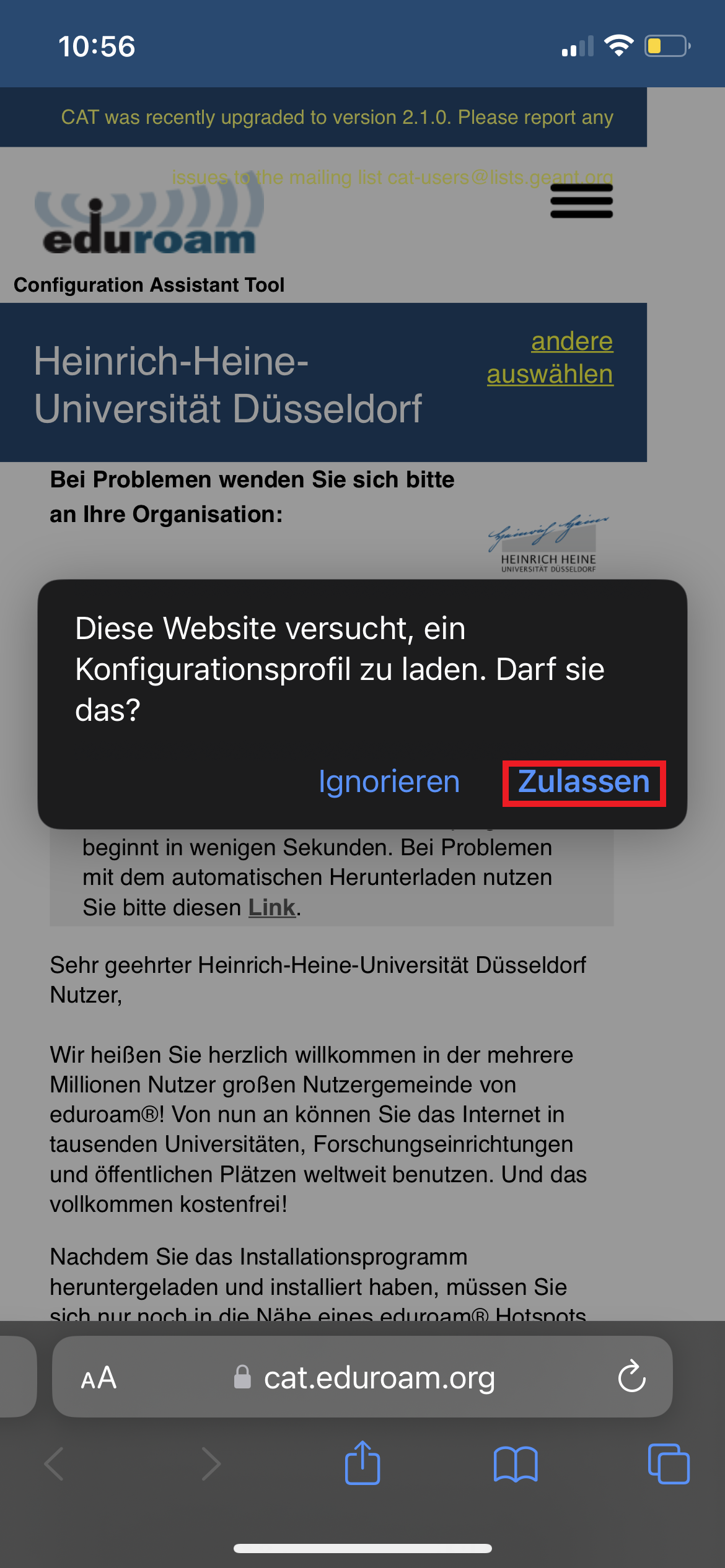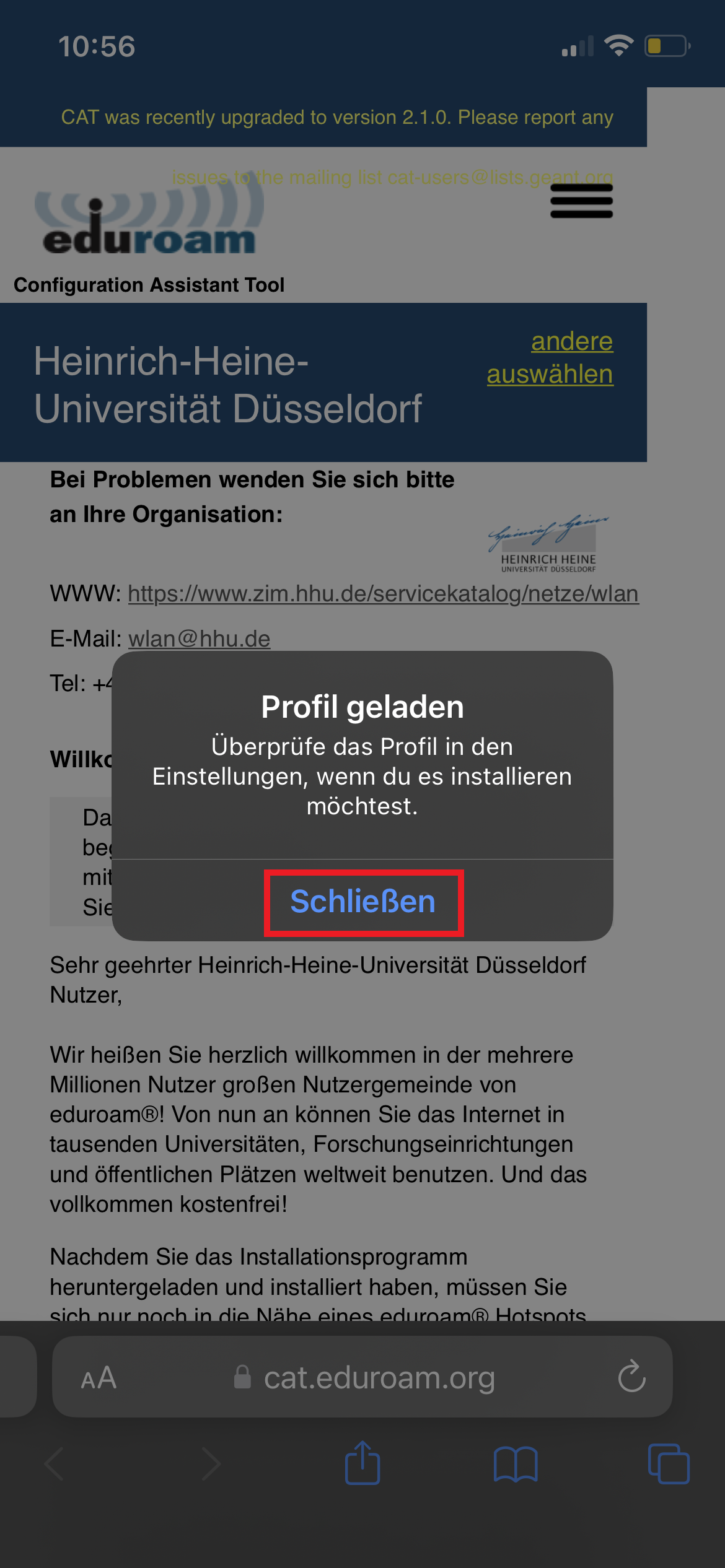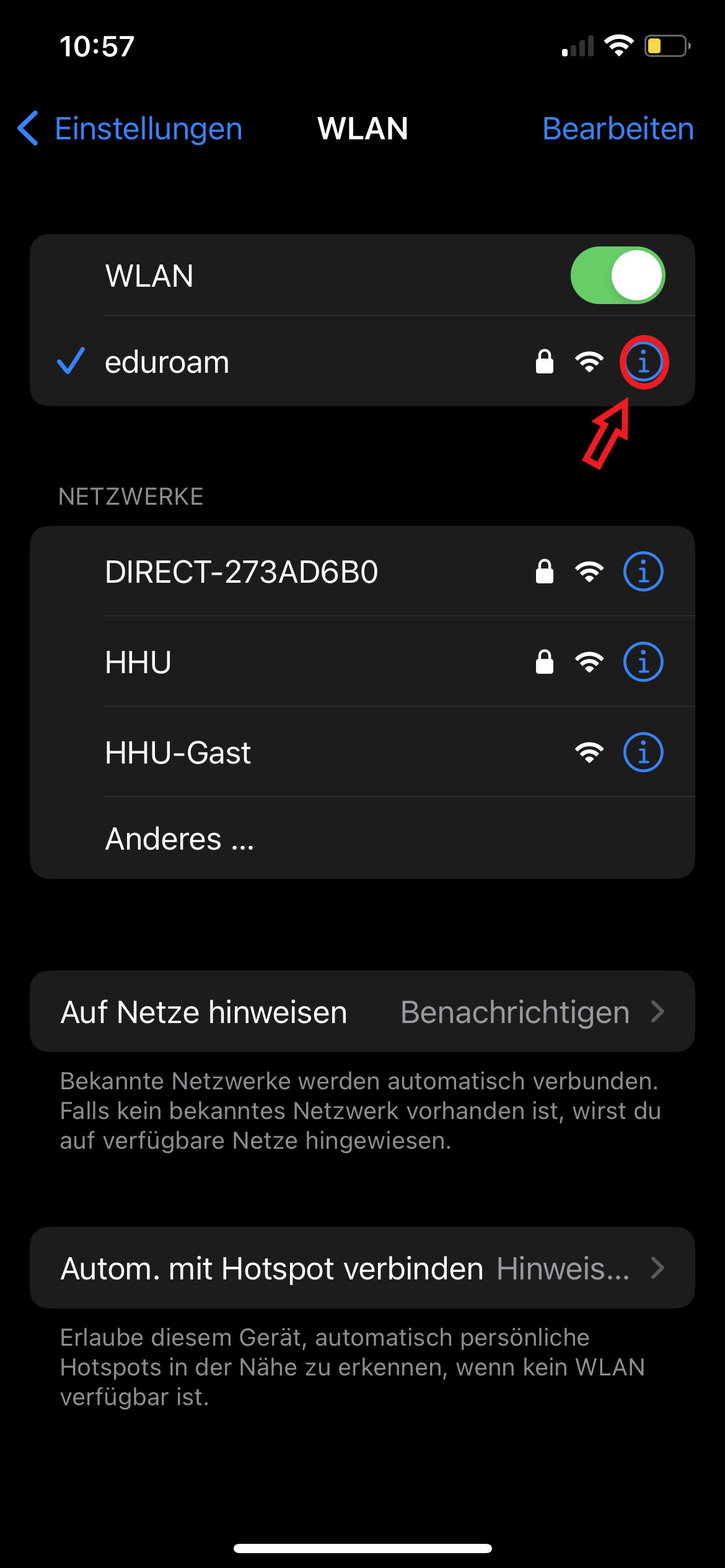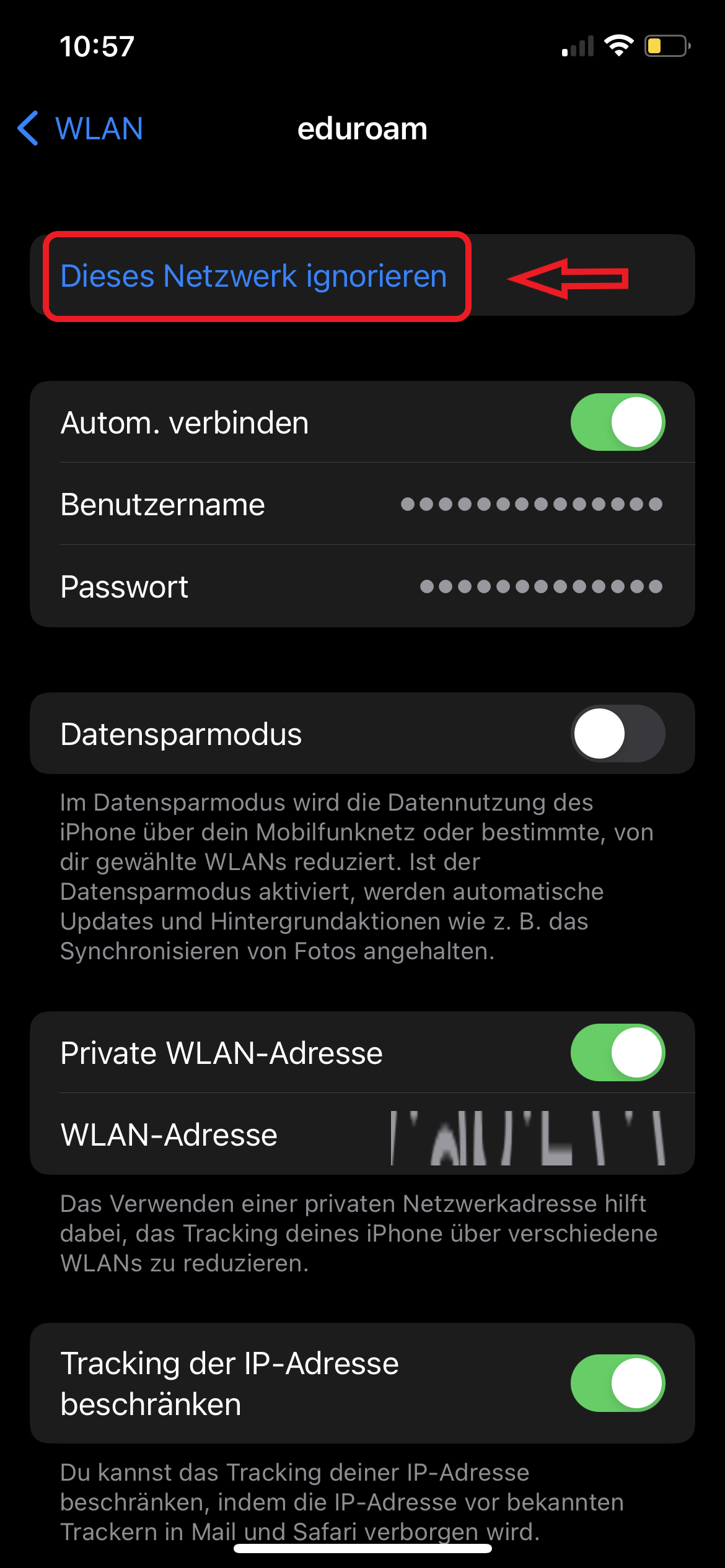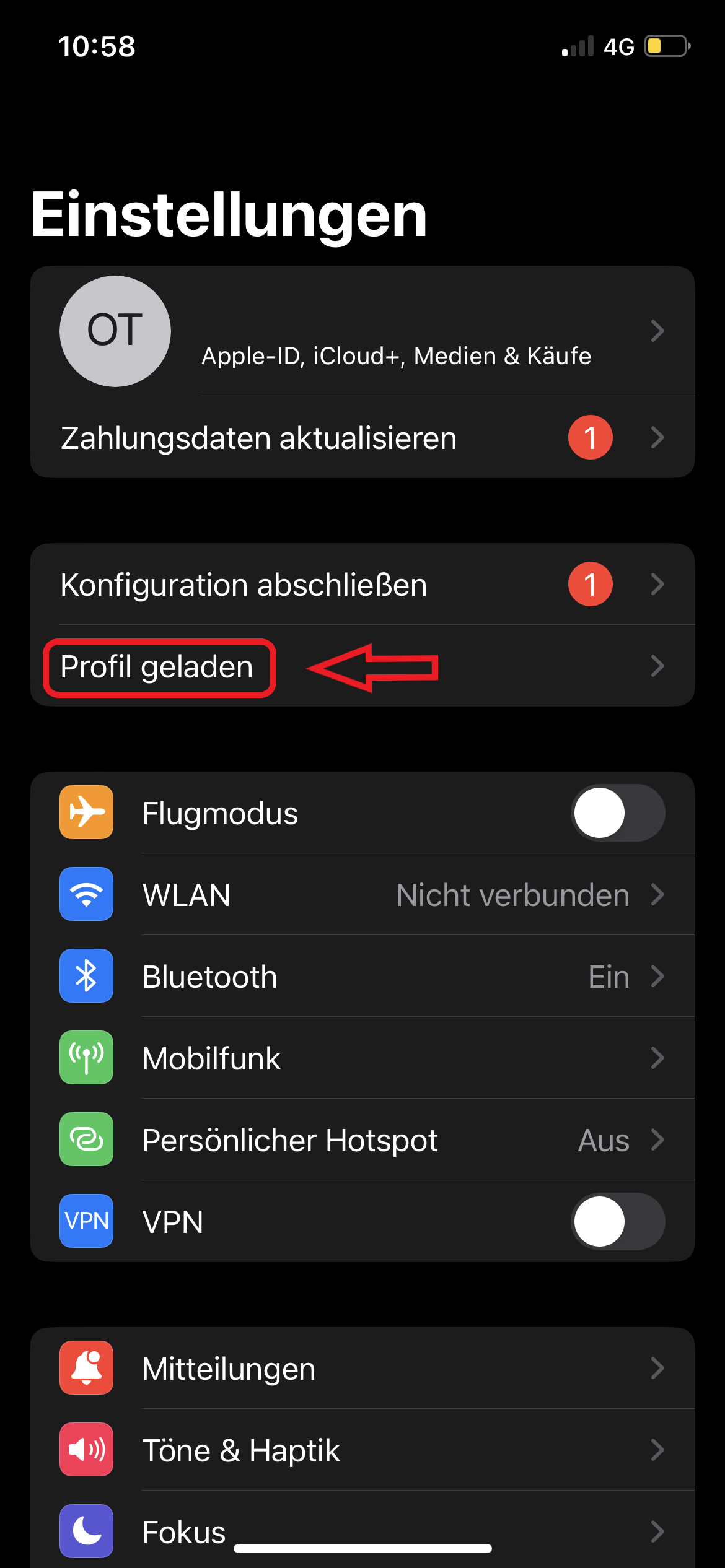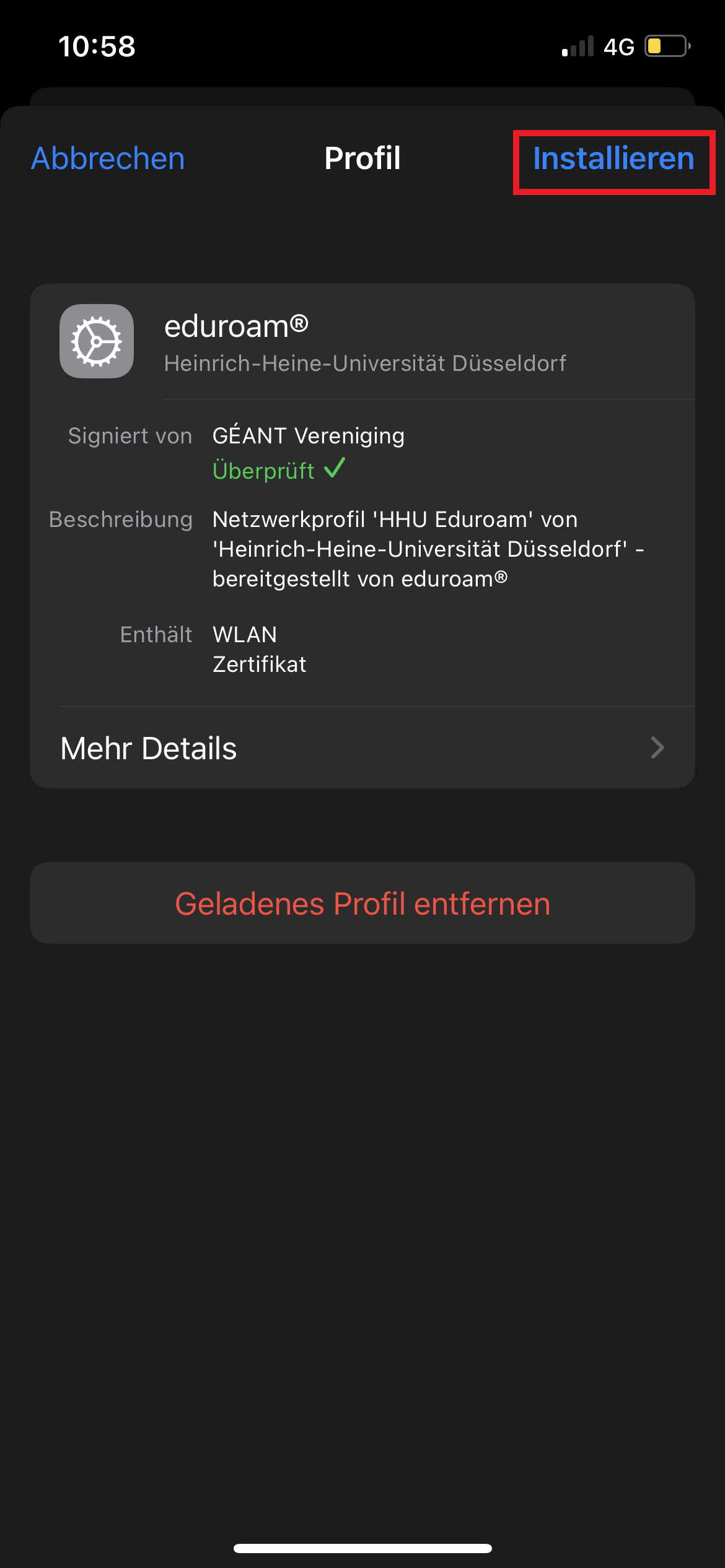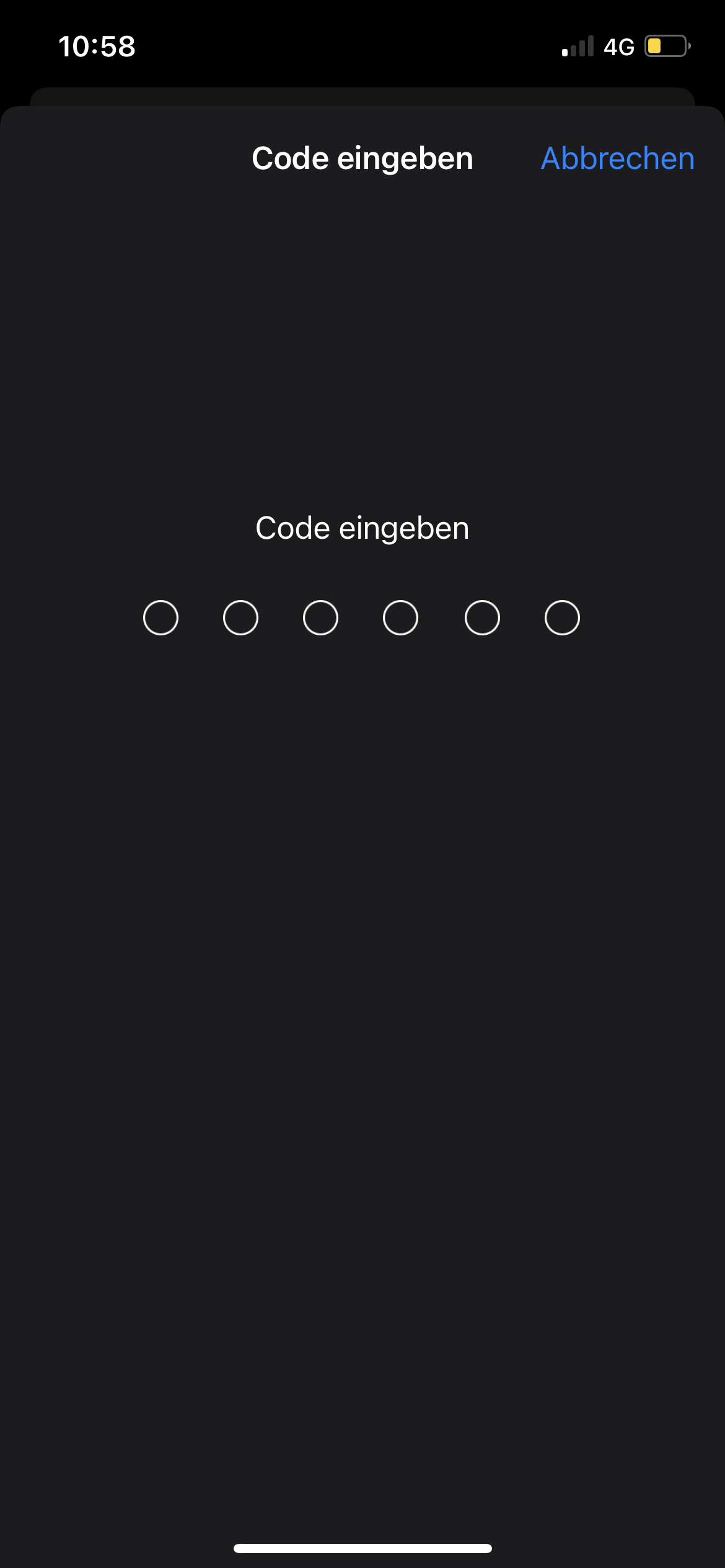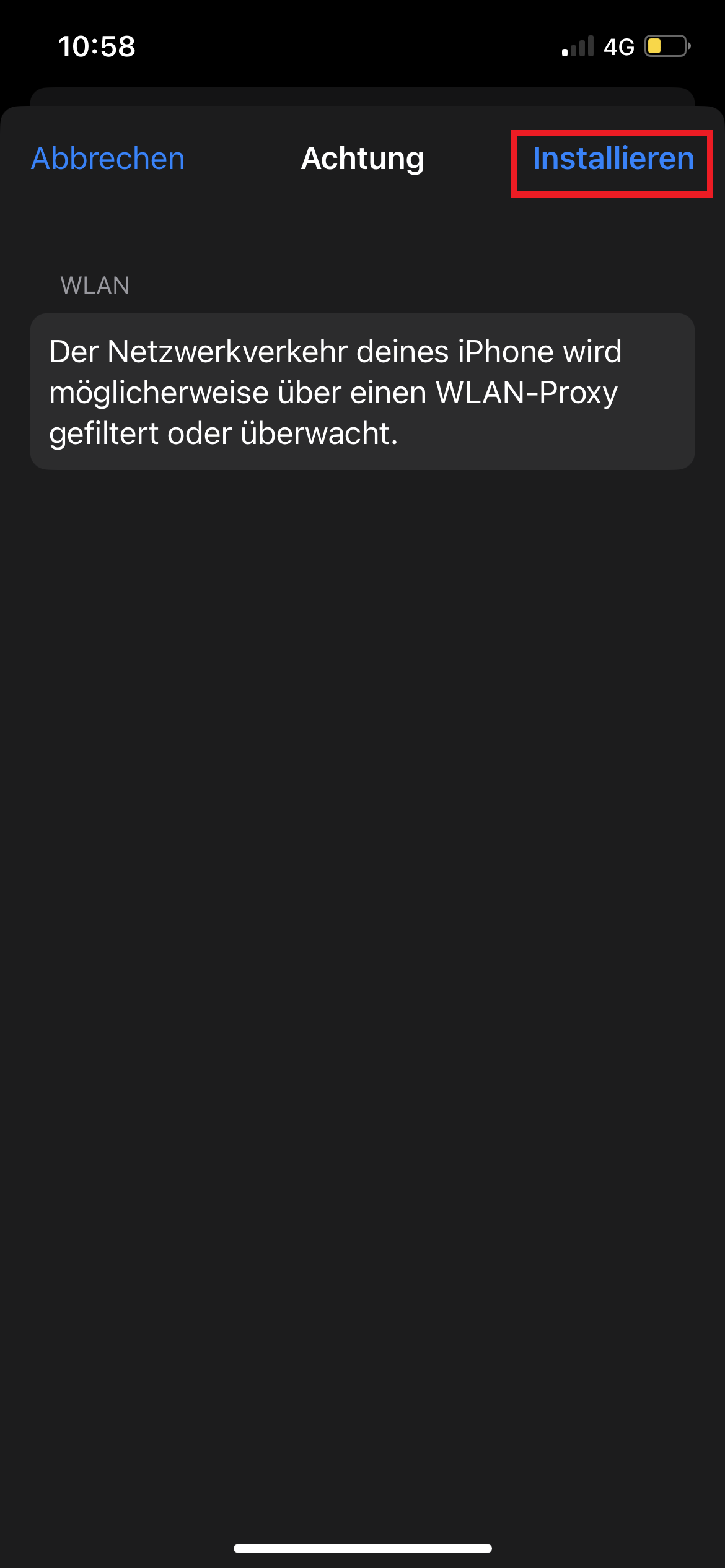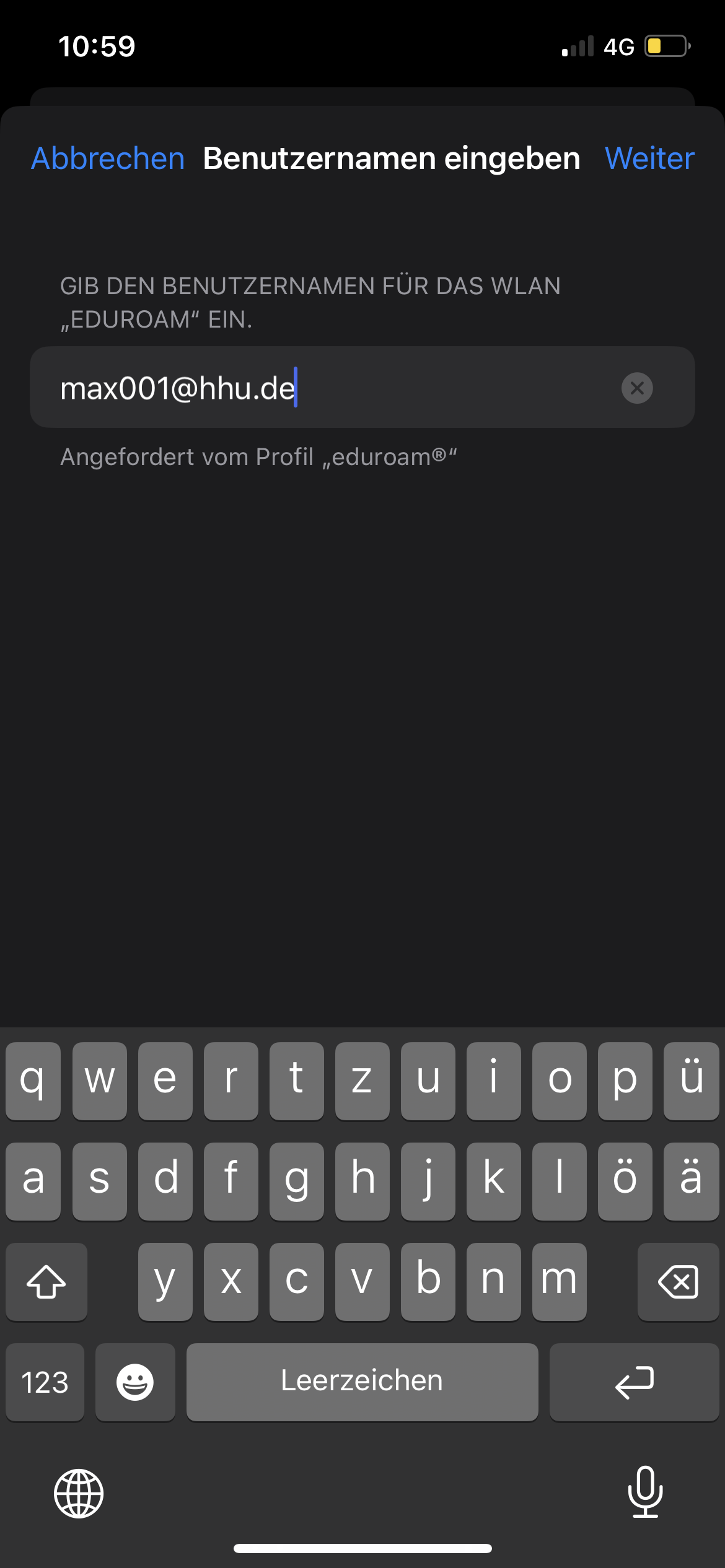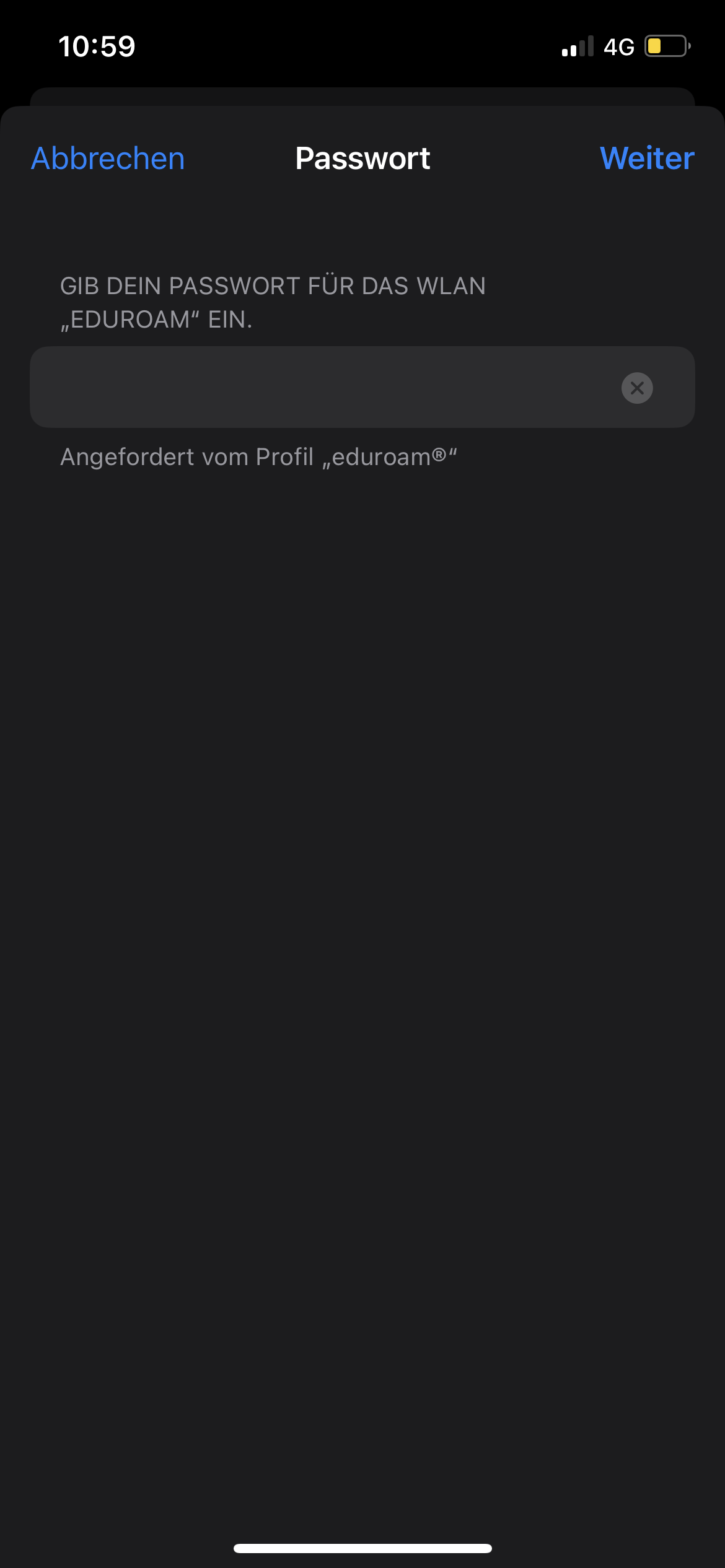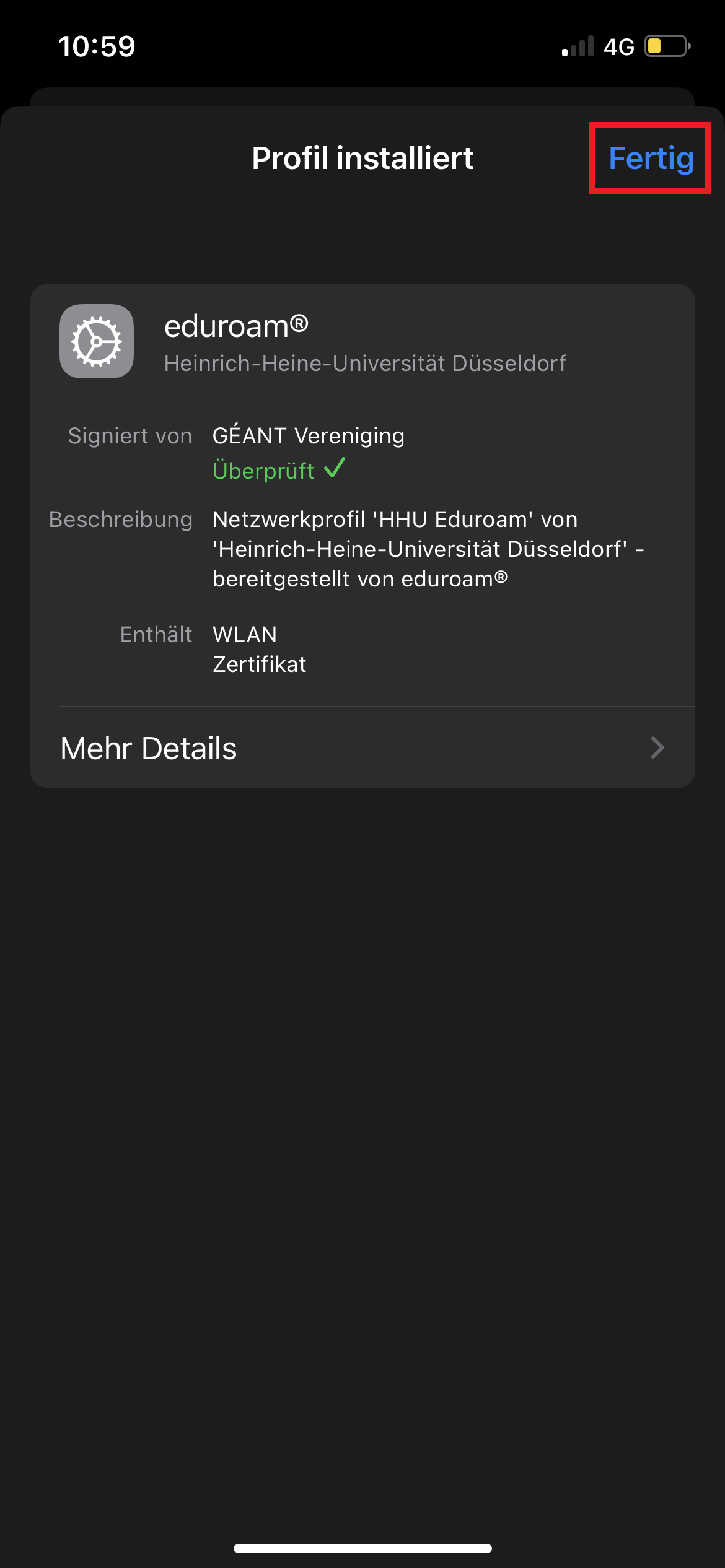Kurzinformation / Short information
- Bestehende eduroam-Einrichtung sowohl aus WLAN-Konfiguration als auch aus Profil-Konfiguration löschen
- Neues Profil mit Telesec-Zertifikat (G2) installieren
- Delete existing eduroam setup from both WLAN configuration and profile configuration
- Install new profile with Telesec certificate (G2)
1. Bestehende eduroam-Einrichtung aus WLAN-Konfiguration und Profil-Konfiguration löschen / Delete existing eduroam setup from WLAN configuration and profile configuration
Schritt 1:
Step 1: