Versionen im Vergleich
Schlüssel
- Diese Zeile wurde hinzugefügt.
- Diese Zeile wurde entfernt.
- Formatierung wurde geändert.
Inhalt dieser Seite
| Inhalt |
|---|
Android ab Version 10 - Eduroam mit geteuroam einrichten
Android bis Version 10 - Eduroam mit Eduroam CAT konfigurieren
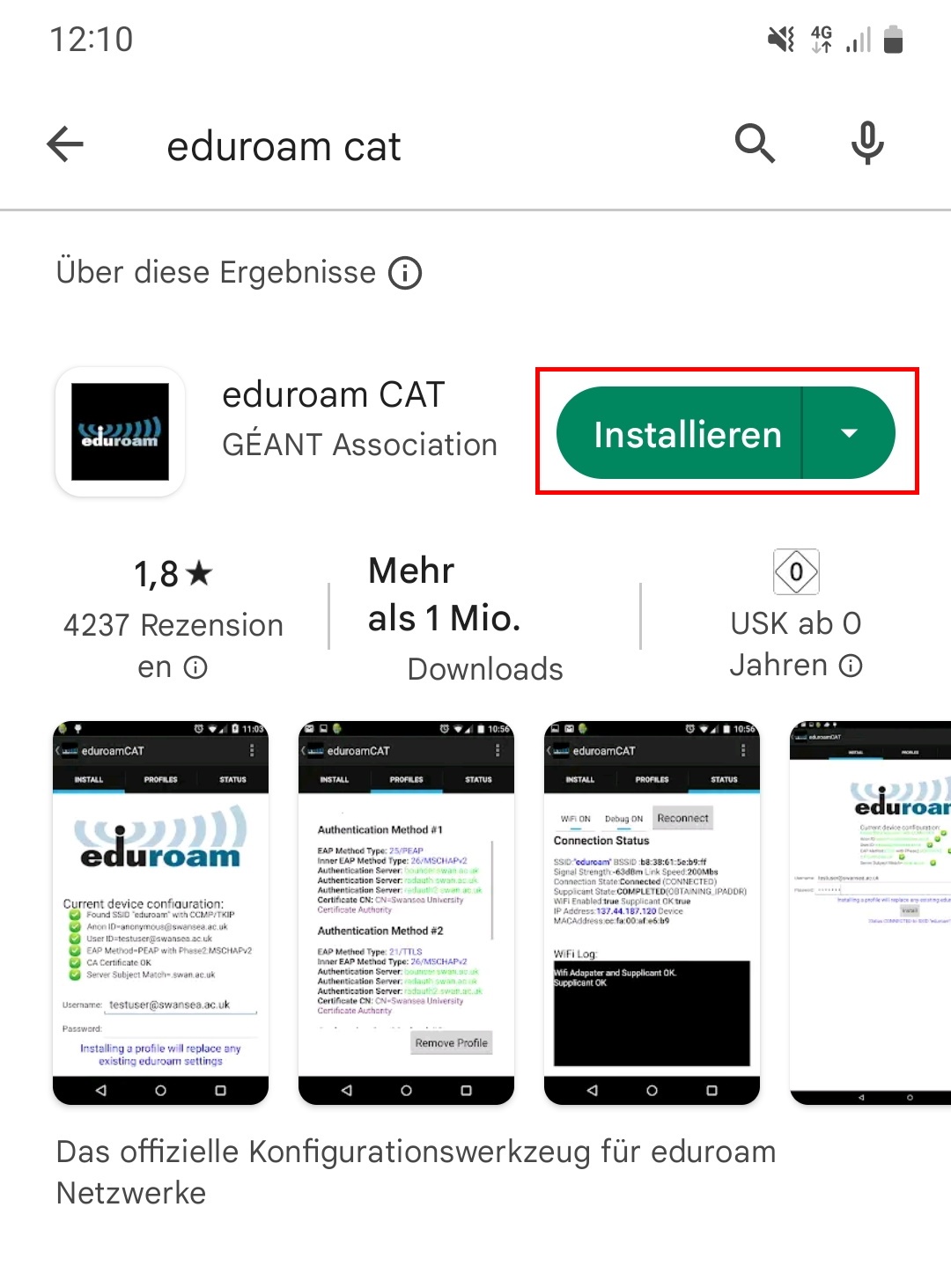
Schritt 1: Suchen Sie im Play Store oder dem f-droid Store (https://f-droid.org/en/packages/uk.ac.swansea.eduroamcat/) die eduroam CAT-App von Géant Association. Installieren Sie diese App.
Step 1: In the Play Store or the f-droid Store (https://f-droid.org/en/packages/uk.ac.swansea.eduroamcat/), find the eduroam CAT app from Géant Association. Install this app.
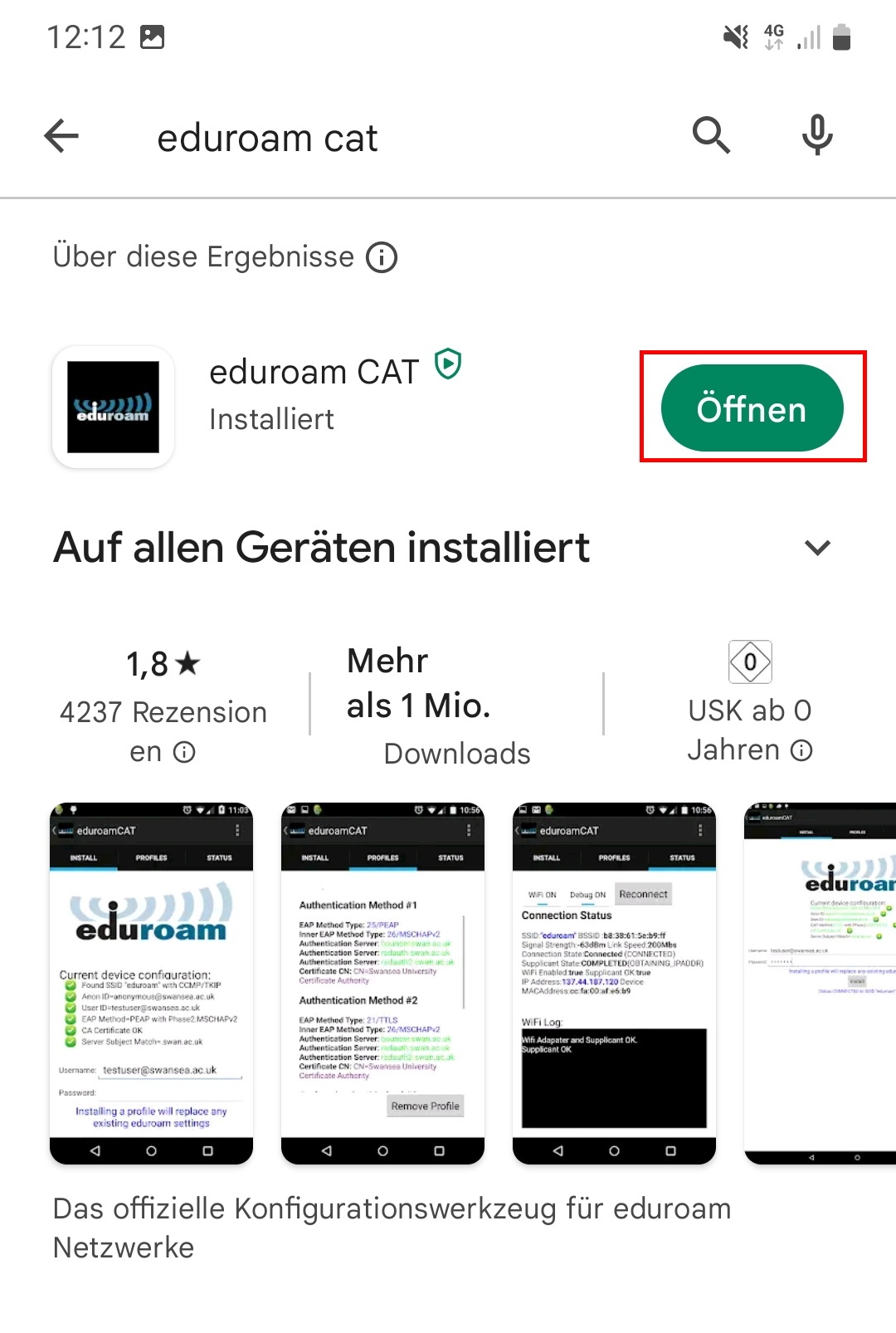 Image Modified
Image Modified
Schritt 2: Öffnen Sie die App.
Step 2: Open the app.
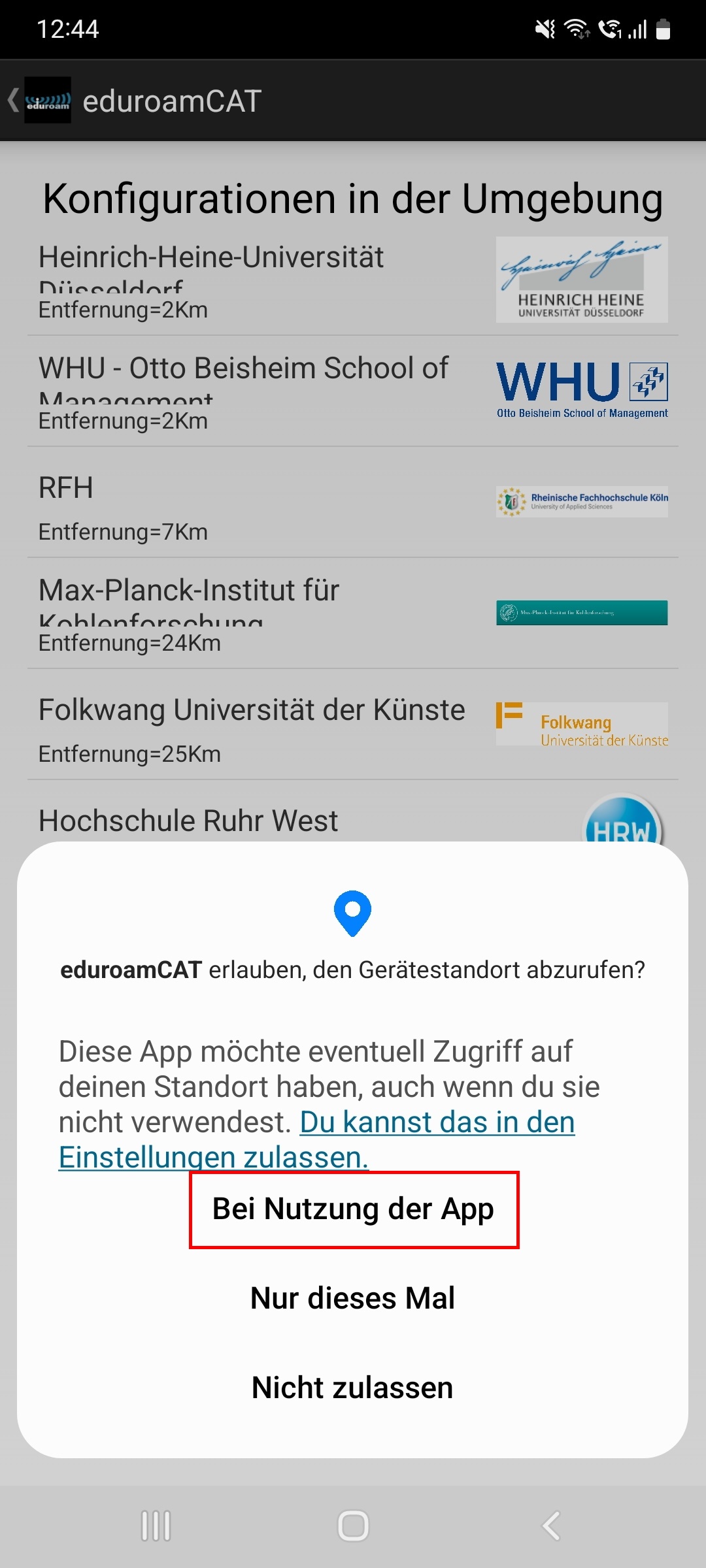 Image Modified
Image Modified
Schritt 3: Sie müssen Bei Nutzung der App Zulassen, dass Ihr Android-Gerät Ihren Standort abruft.
Step 3: You must allow your Android device to get your location when using the app.
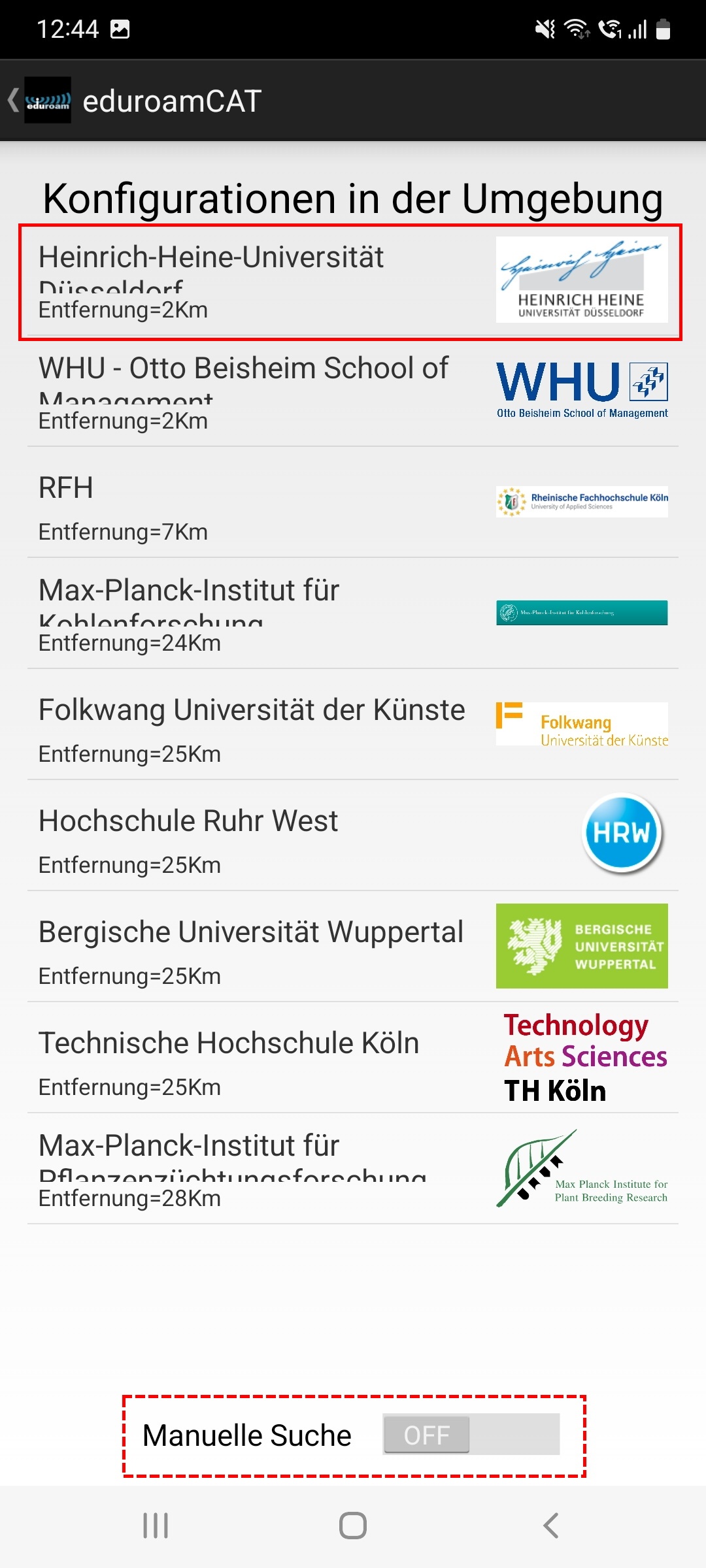 Image Modified
Image Modified
Schritt 4: Wählen Sie die Konfiguration für die Heinrich-Heine-Universität Düsseldorf. Falls diese Ihnen nicht automatisch angeboten wird, suchen Sie die über die Manuelle Suche: Schalten Sie die Suchfunktion auf On und geben Sie "Heinrich-Heine-Universität" in das Suchfeld ein.
Step 4: Select the configuration for Heinrich-Heine-Universität Düsseldorf. If this is not offered to you automatically, search for it using the Manual Search: Switch the search function to On and enter "Heinrich Heine Universität" in the search field.
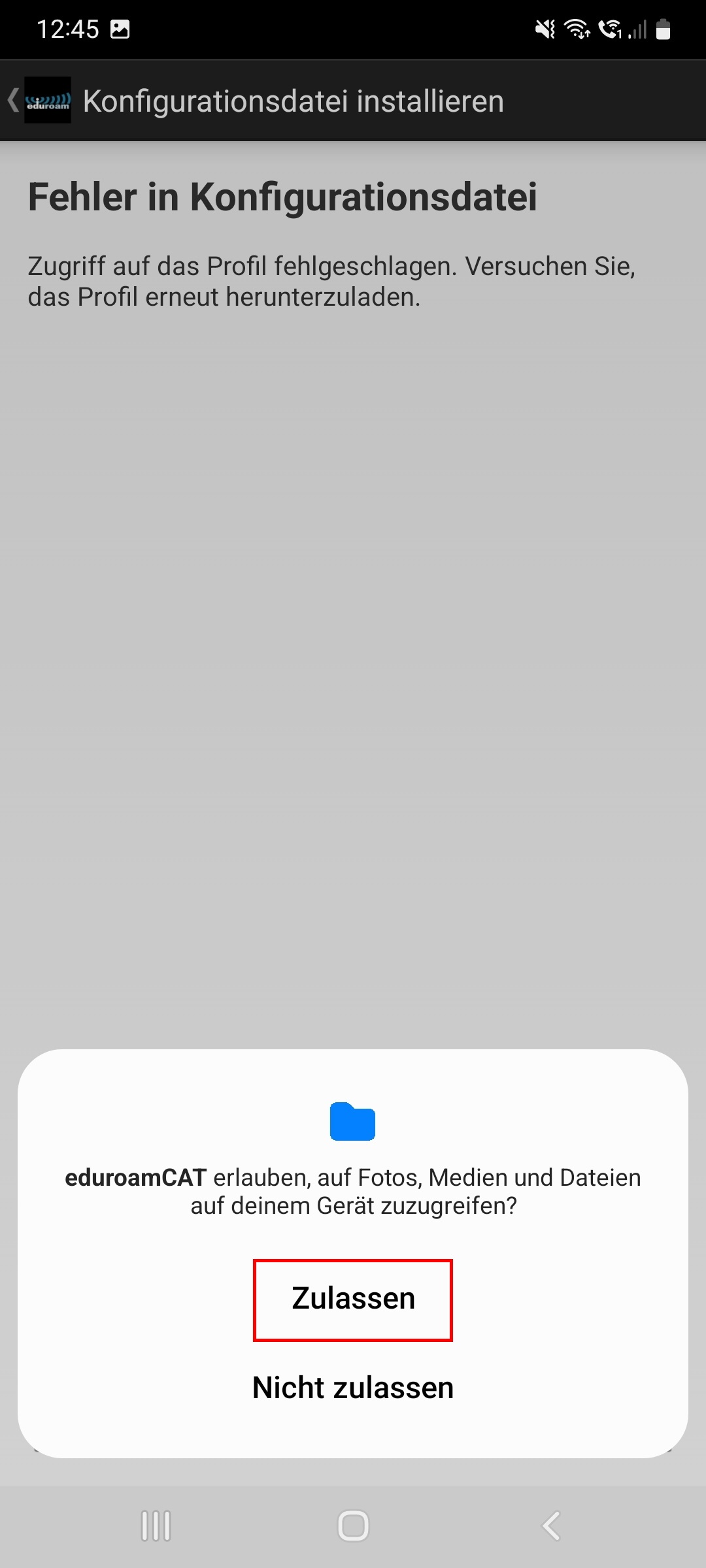 Image Modified
Image Modified
Schritt 5: Sie müssen Zulassen, dass EduroamCAT Zugriff auf Medien hat.
Step 5: You must Allow EduroamCAT to access media.
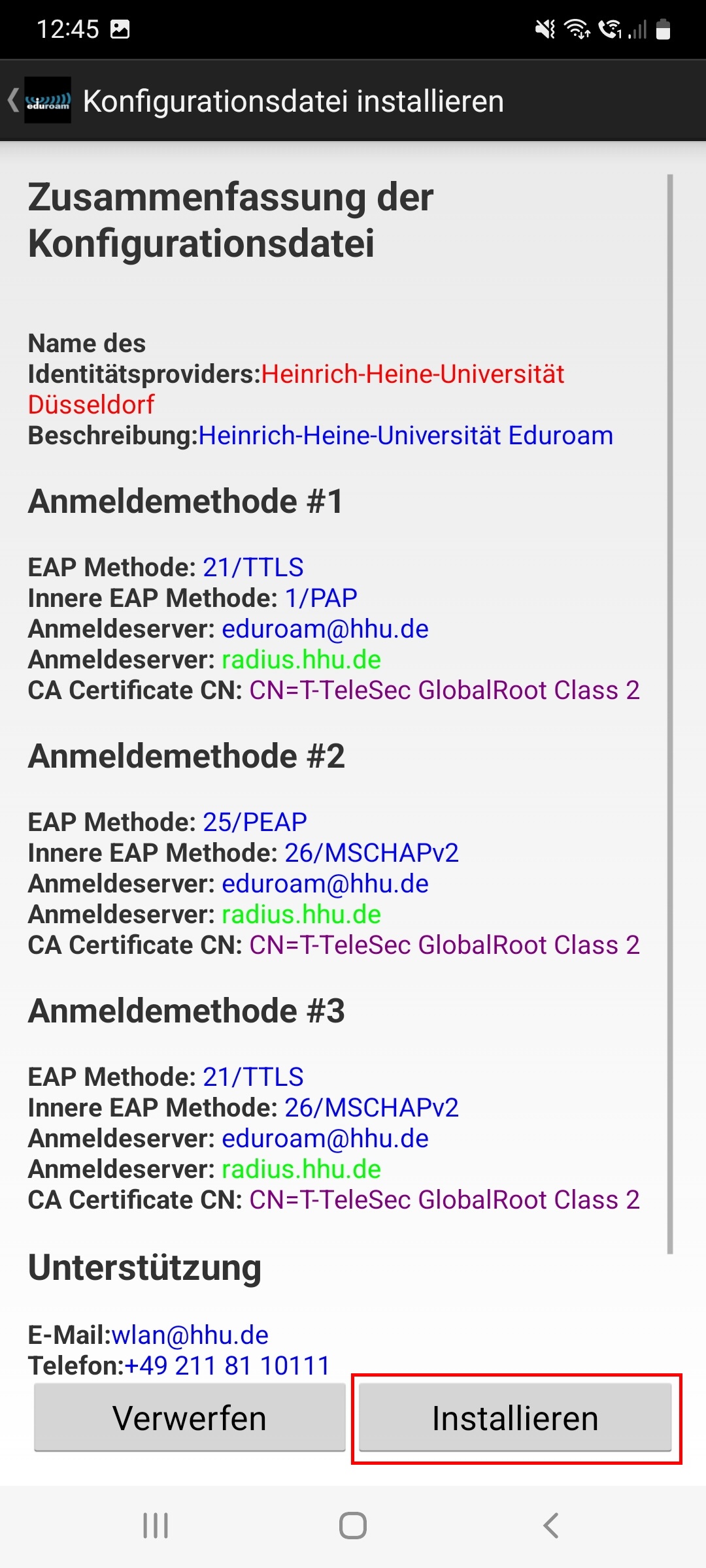 Image Modified
Image Modified
Schritt 6: Installieren Sie die Konfigurationsdatei.
Step 6: Install the configuration file.
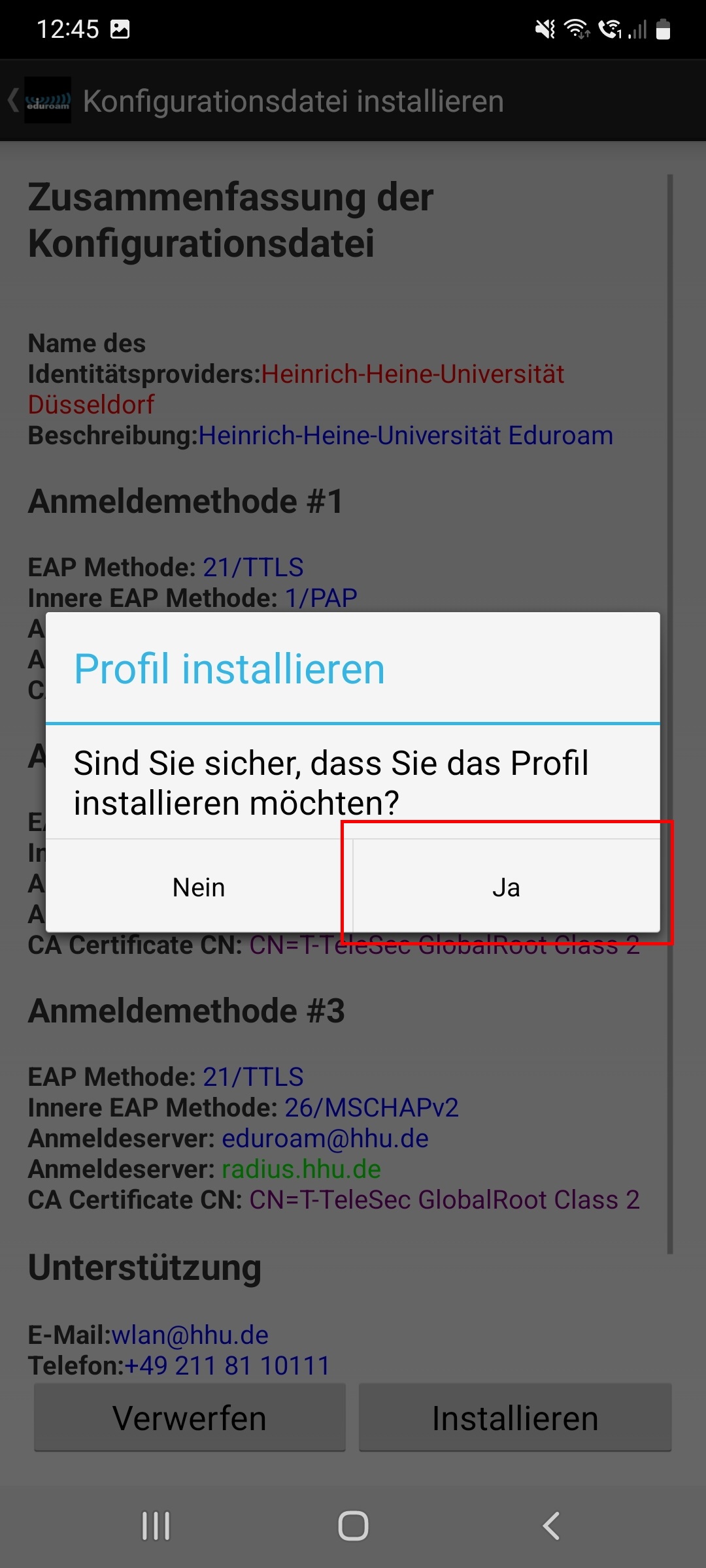 Image Modified
Image Modified
Schritt 7: Bestätigen Sie die Nachfrage "Sind Sie sicher, dass Sie das Profil installieren möchten?" mit Ja.
Step 7: Confirm the "Are you sure you want to install the profile?" prompt with Yes.
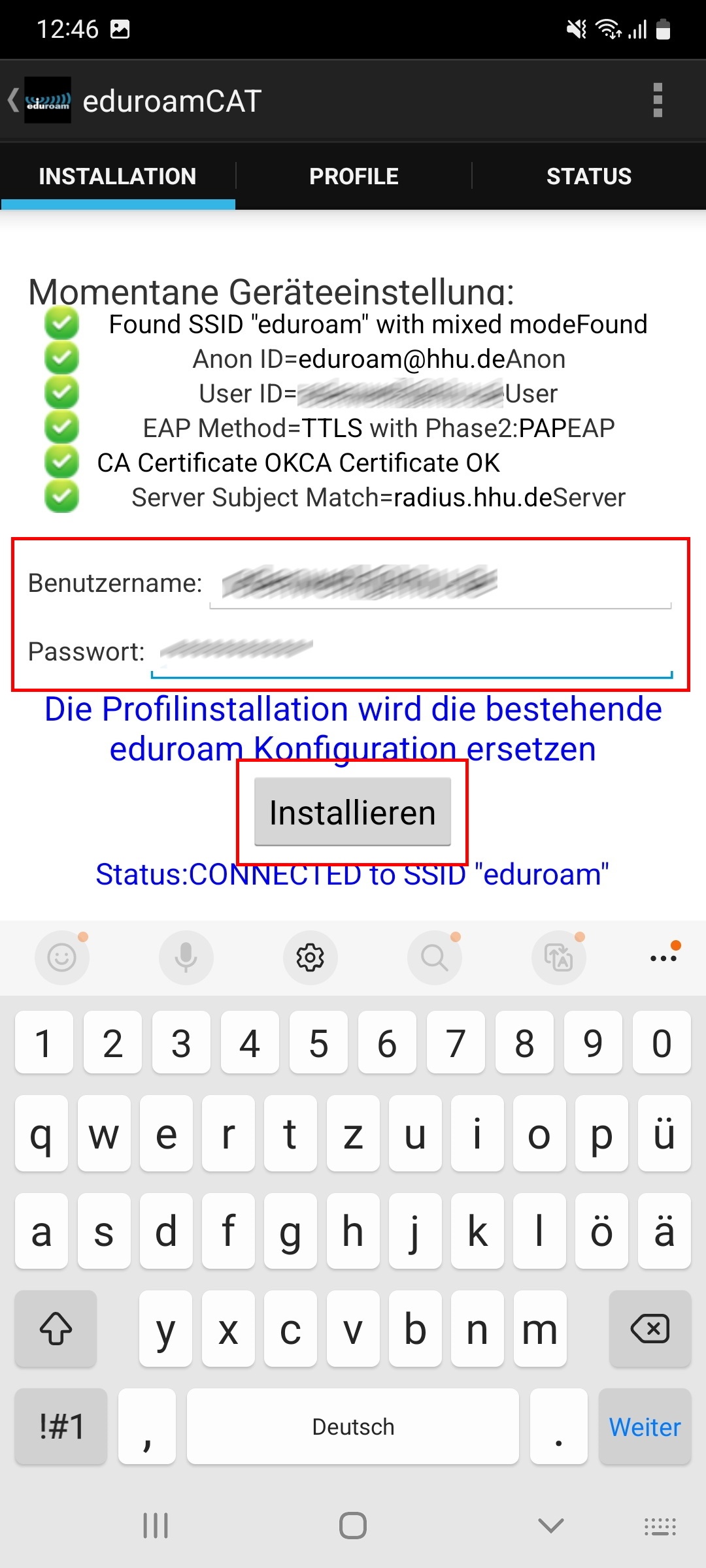 Image Modified
Image Modified
Schritt 8: Geben Sie als Benutzernamen Ihre Unikennung@hhu.de ein, als Passwort Ihr zentrales Unipasswort. Klicken Sie anschließend auf Installieren.
Step 8: Enter your Unikennung@hhu.de as the user name and your central university password as the password. Then click on Install.
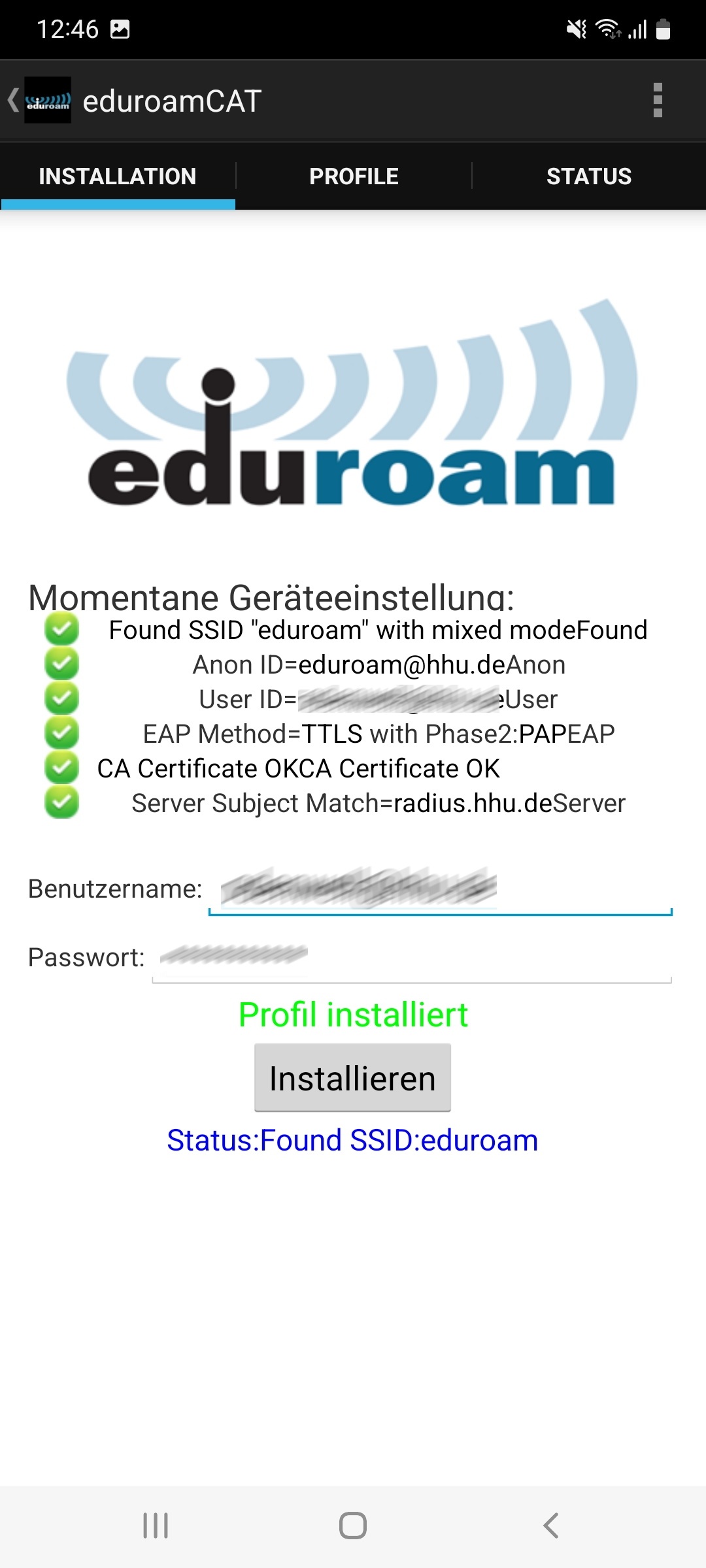 Image Modified
Image Modified
Die Installation war erfolgreich, wenn alle Häkchen grün sind und "Profil installiert" angezeigt wird.
The installation was successful when all check marks are green and "Profile installed" is displayed.