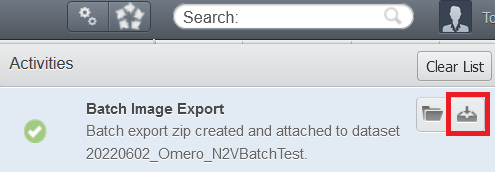Step-by-step guide: How can I download images from OMERO?
- Navigate to the images you want to download
- Select one or multiple datasets or images
- Click on the "Run script" button on the upper right of the screen, close to the search bar
- Go to export_scripts → "Batch Image Export ..."
- Enter additional parameters for the export, don't forget to choose the format of the images
- Click on Run Script to confirm and generate a zip file.
- When the zip file is ready, it will be shown in the Activities Menu (between the "Run script" button and the search bar)
- Click on the download file icon
Currently, long file names are an issue and may hide the download file icon. To circumvent the issue, select first a dataset or a file with a short name (you can edit the name of a file temporarily to do that, but don't forget to rename it afterward).
Related articles
Überblick
Inhalte