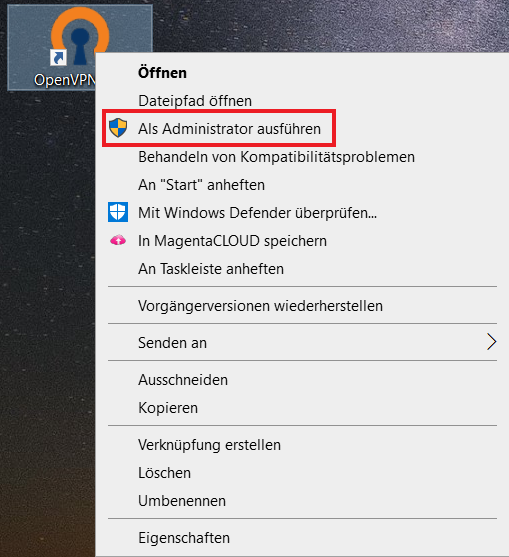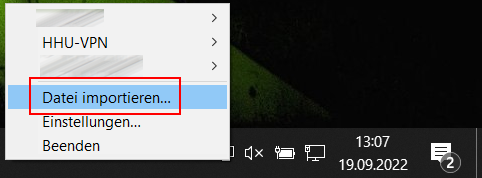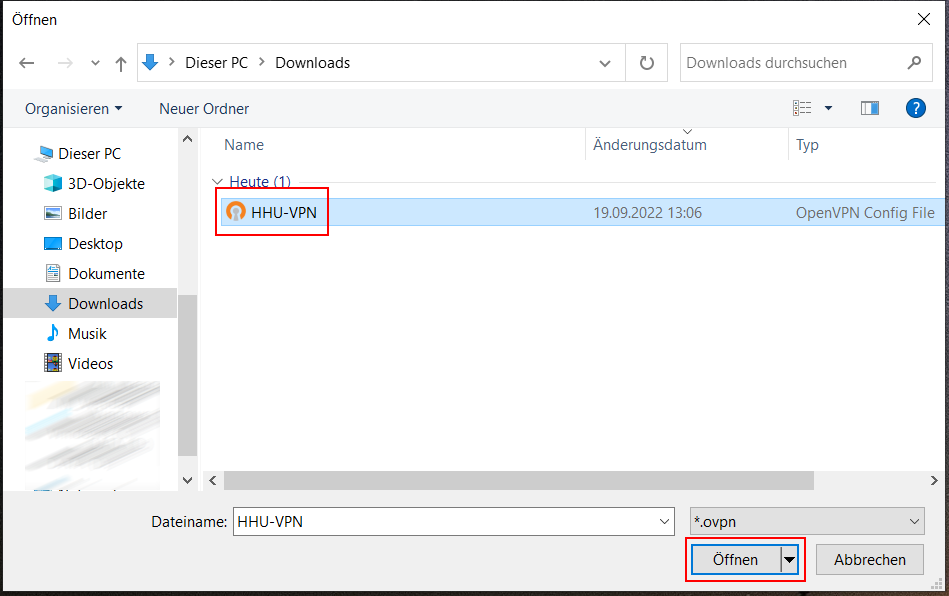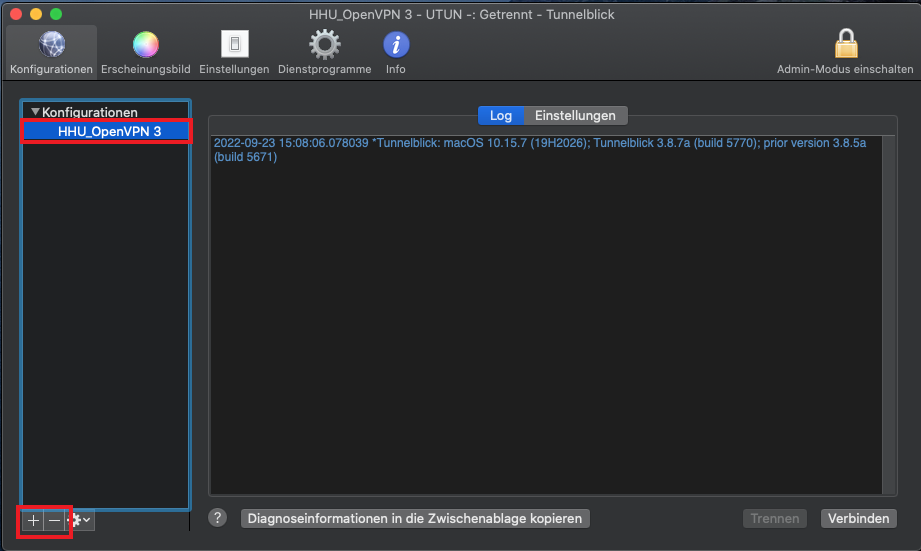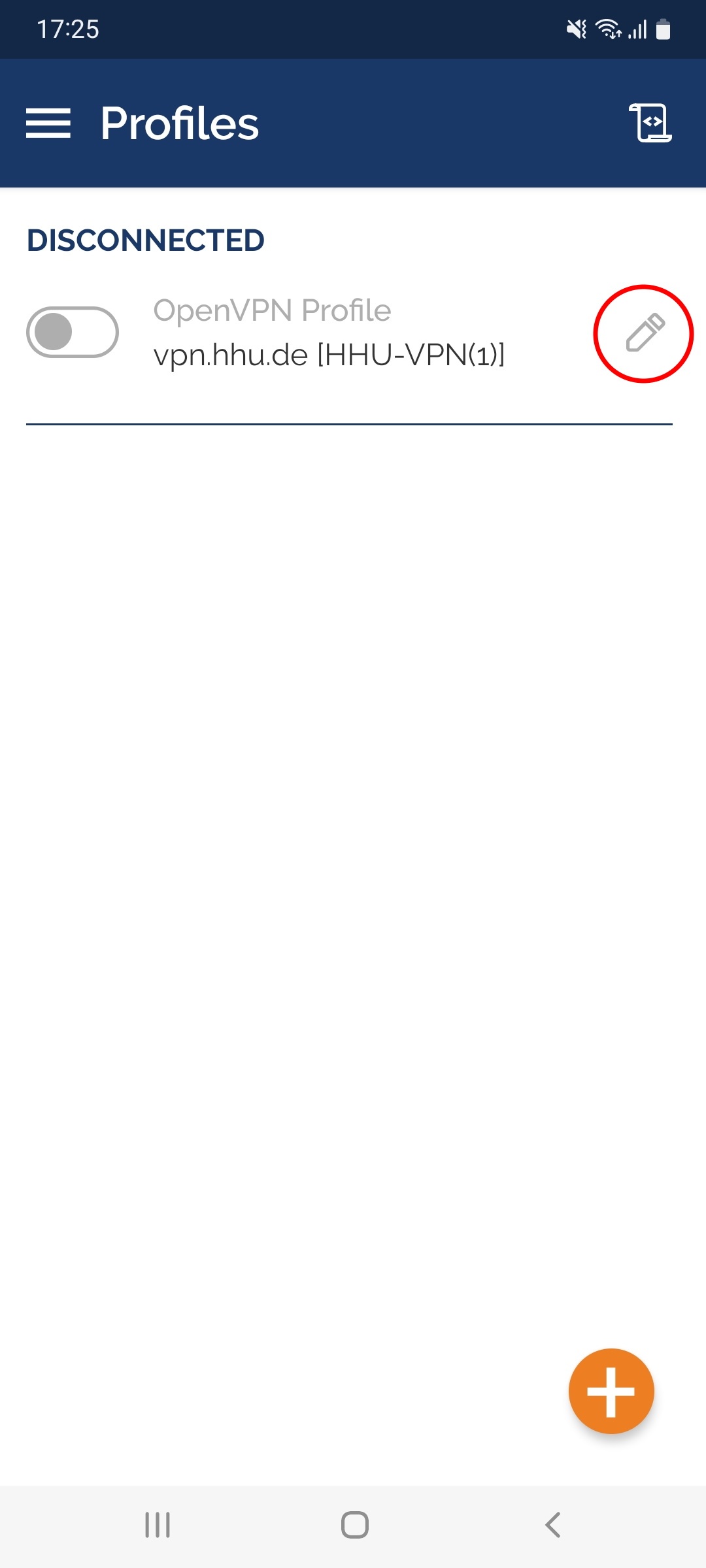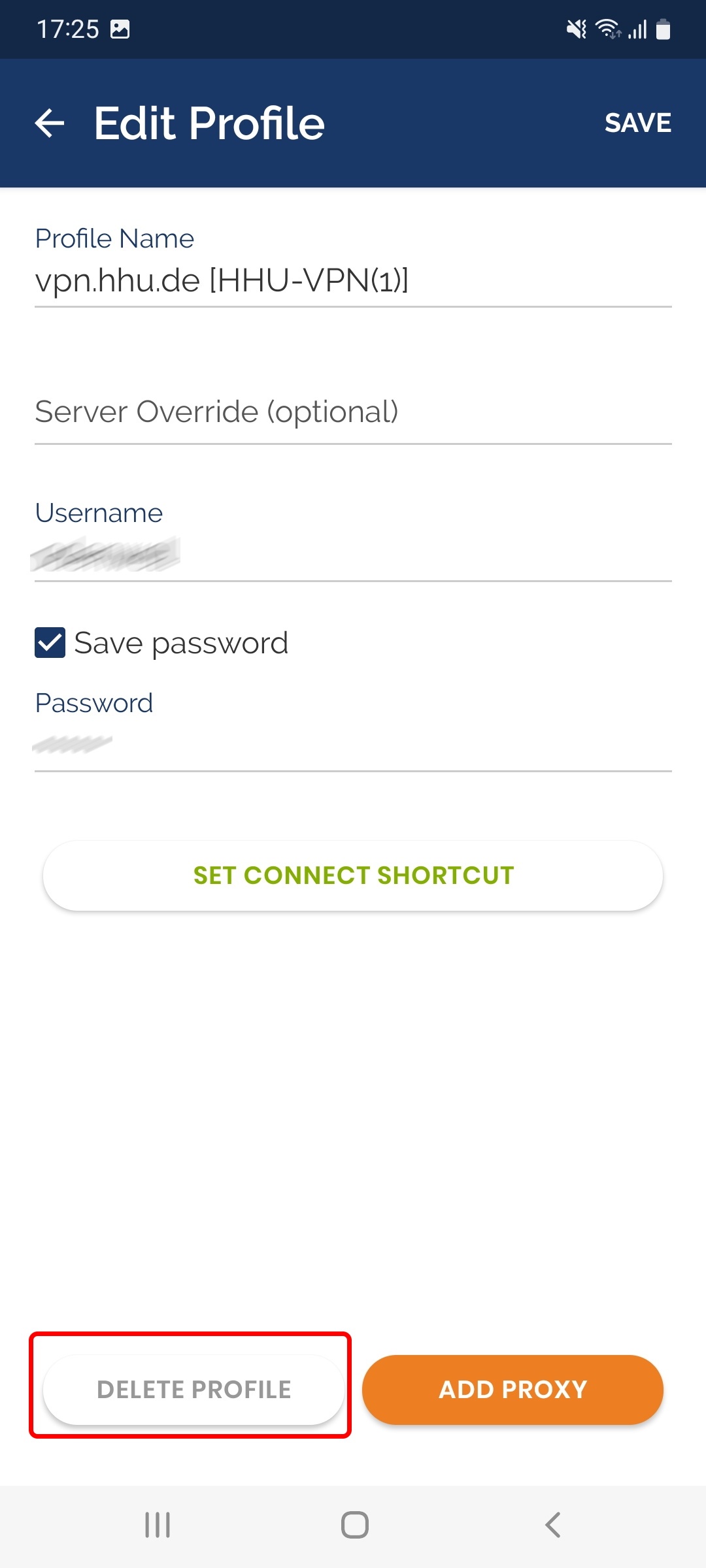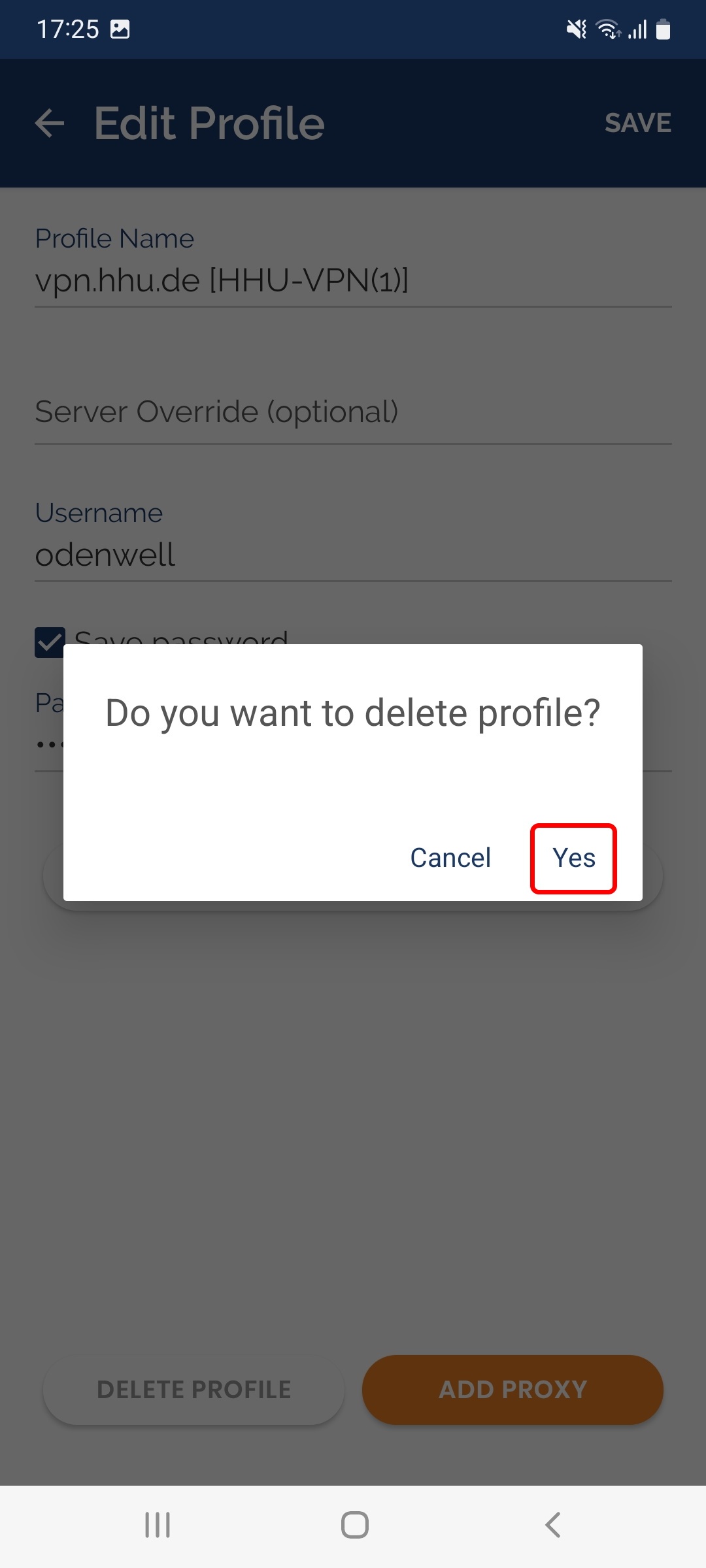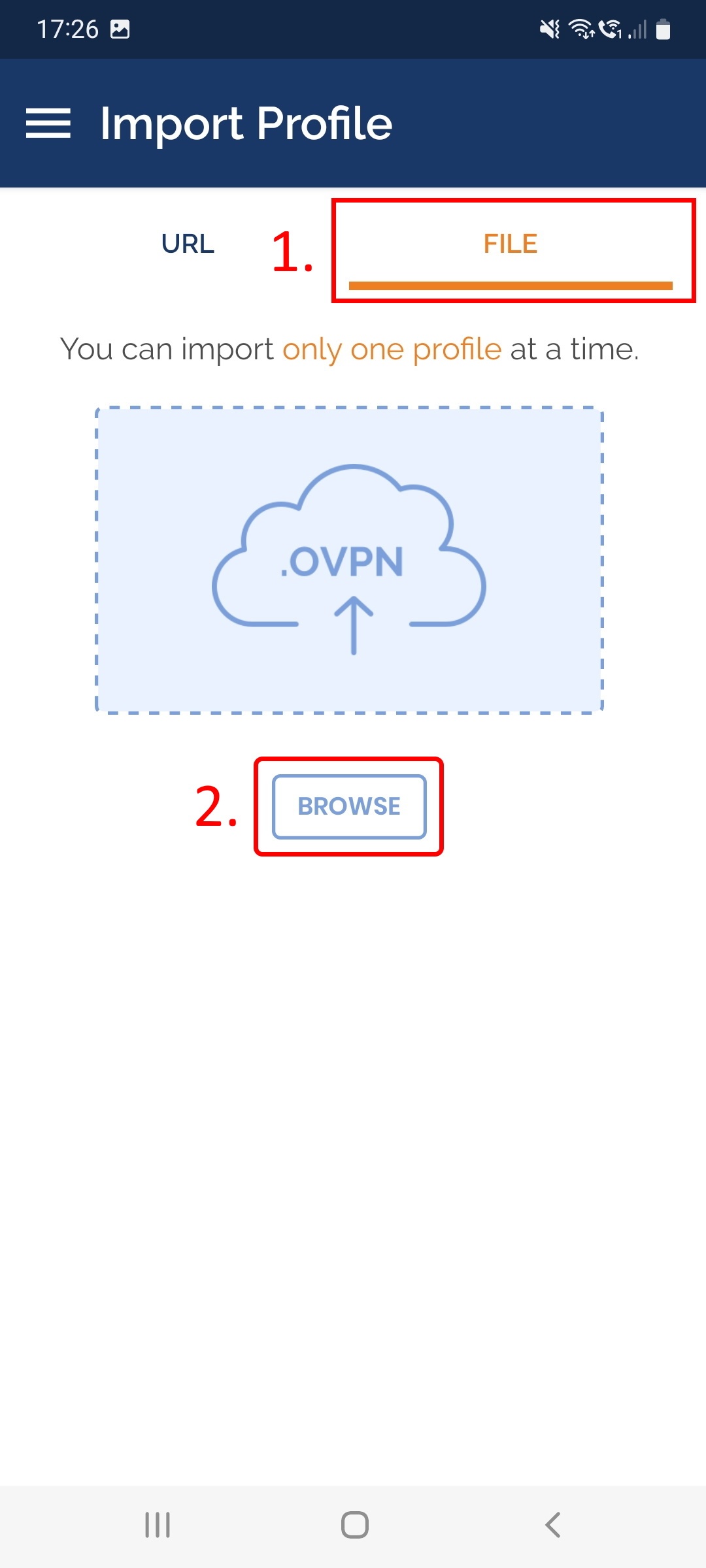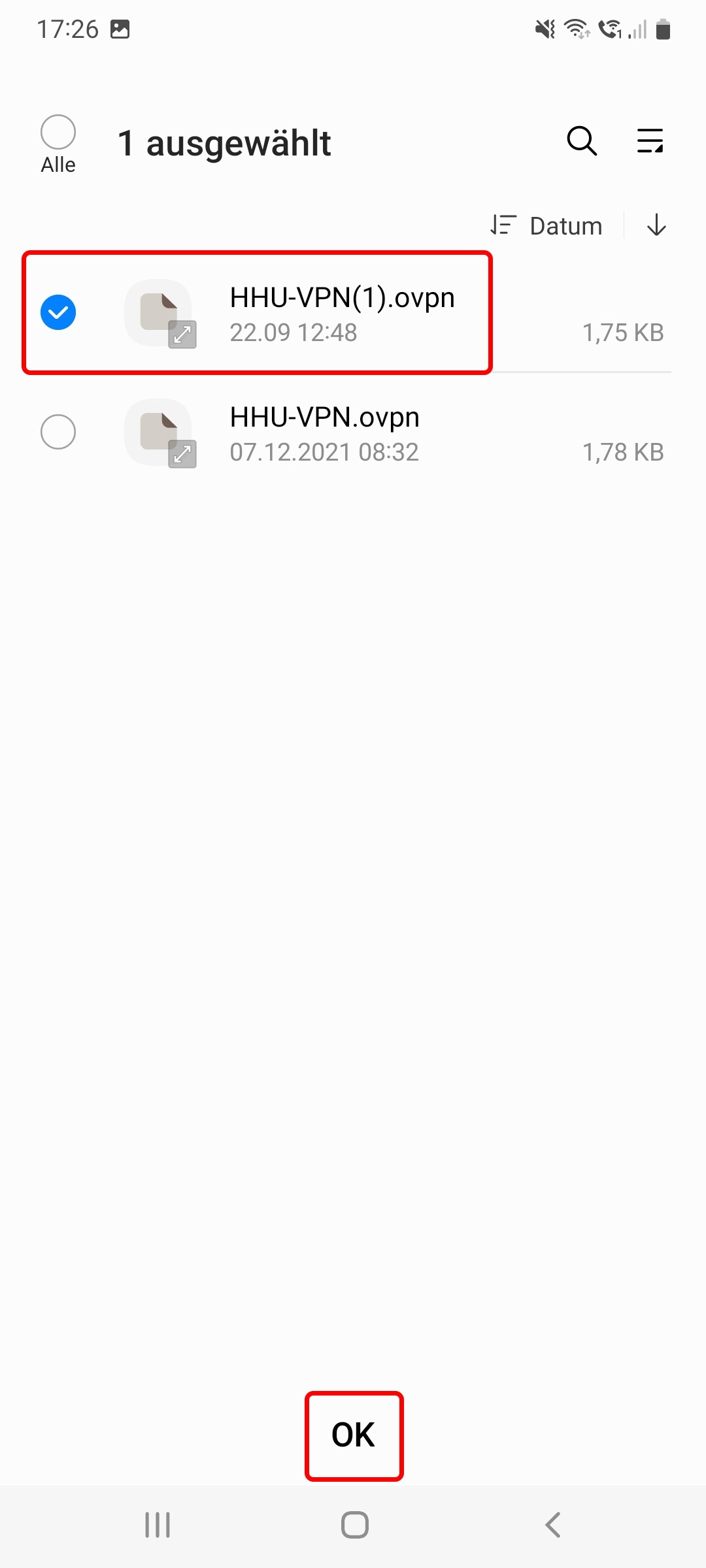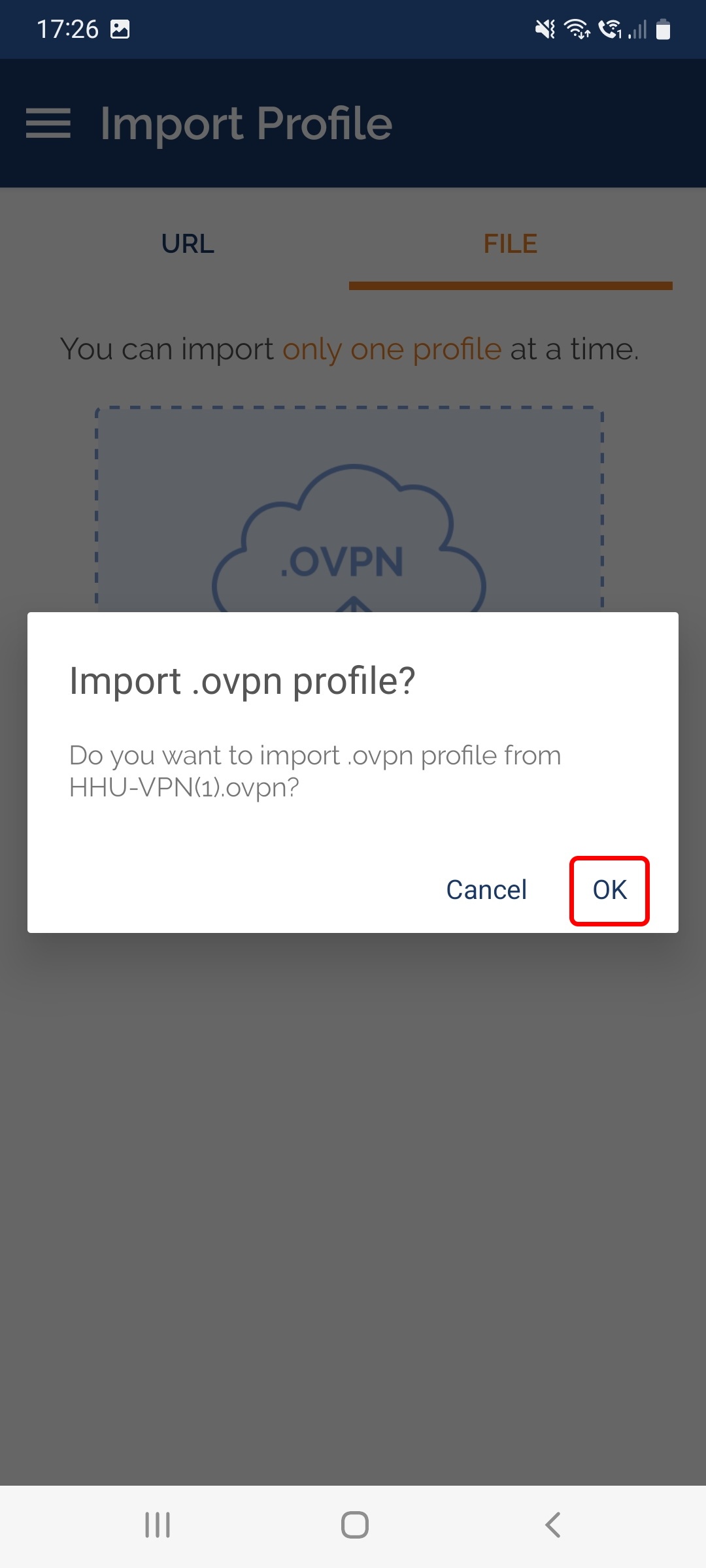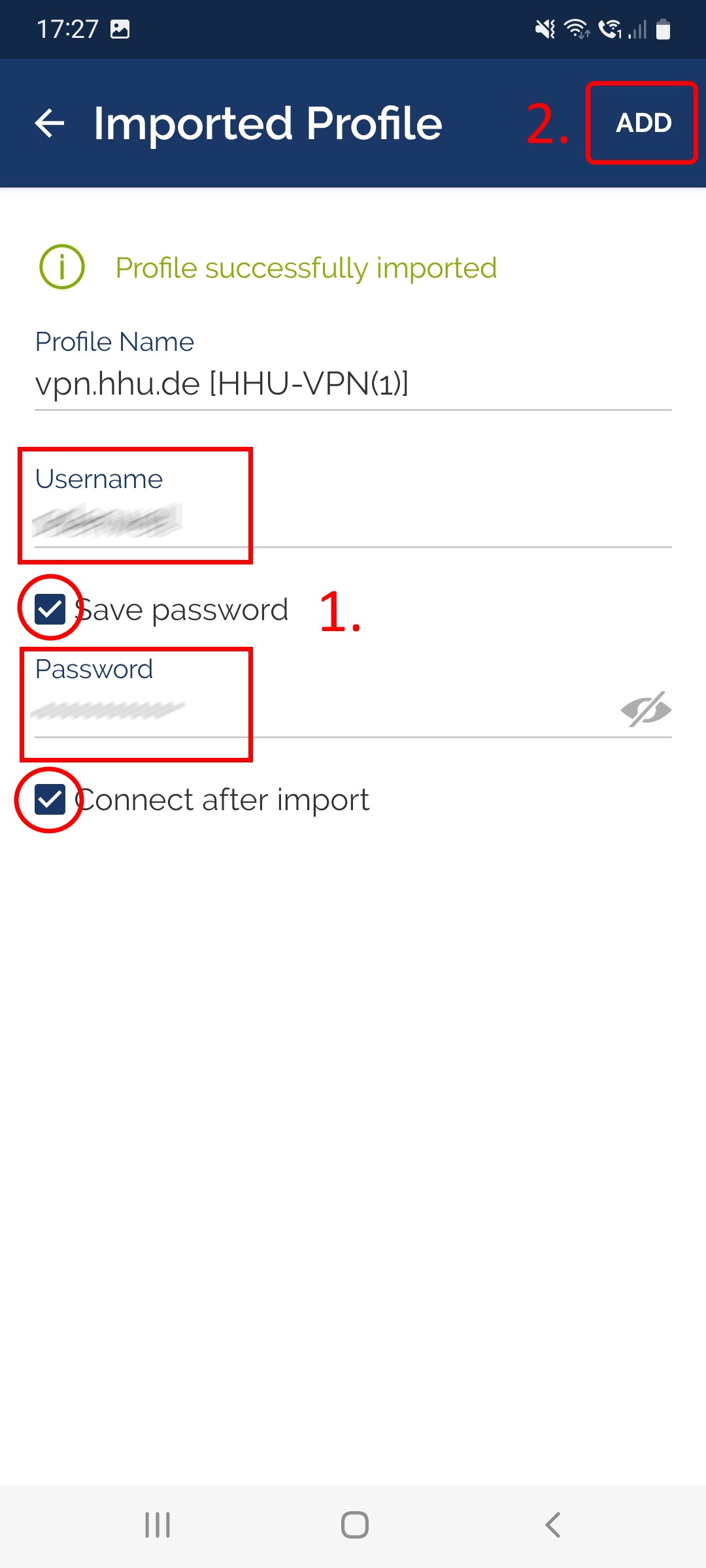Windows
Schritt 1: Löschen Sie die alte Konfigurationsdatei "HHU-VPN.ovpn". Sie finden diese unter Windows (C:) > Programme > OpenVPN > config
Step 1: Delete the old configuration file "HHU-VPN.ovpn". You can find this under Windows (C:) > Programs > OpenVPN > config
Schritt 2: Laden Sie von der Seite vpn.hhu.de die aktuelle Konfigurationsdatei HHU-VPN.ovpn herunter.
Step 2: Download the current configuration file HHU-VPN.ovpn from the page vpn.hhu.de.
Schritt 3: Starten Sie OpenVPN mit Administratorrechten: Klicken Sie das Desktop-Symbol mit der rechten Maustaste an und wählen Sie dann die Option Als Administrator ausführen.
Step 3: Start OpenVPN with administrator rights: Right-click the desktop icon and then select Run as administrator.
Schritt 4: Klicken Sie in der Taskleiste mit der rechten Maustaste auf das VPN-Symbol (Computermonitor mit Vorhängeschloss).
Step 4: Right-click the VPN icon (computer monitor with padlock) in the taskbar.
Schritt 5: Wählen Sie die Option Datei importieren.
Step 5: Select the Import file option.
Schritt 6: Wählen Sie die aktuelle Konfigurationsdatei HHU-VPN.ovpn aus. Im Normalfall wird sich diese im Ordner "Downloads" finden. Markieren Sie die Datei und klicken Sie auf Öffnen.
Step 6: Select the current configuration file HHU-VPN.ovpn. Normally this will be found in the "Downloads" folder. Select the file and click Open.
Schritt 7: Sobald die Meldung "Die Konfigurationsdatei wurde erfolgreich importiert" erscheint, bestätigen Sie diese mit einem Klick auf OK.
Sie können das HHU-VPN nun öffnen.
Step 7: When the message "The configuration file was imported successfully" appears, confirm it by clicking OK.
You can now open the HHU VPN.
macOS
Schritt 1: Laden Sie von der Seite vpn.hhu.de die aktuelle Konfigurationsdatei HHU-VPN.tblk herunter.
Step 1: Download the current configuration file HHU-VPN.tblk from the page vpn.hhu.de.
Schritt 2: Öffnen Sie Tunnelblick. Markieren Sie in der Spalte "Konfigurationen" die vorhandene Konfigurationsdatei und löschen Sie diese mit dem "-"-Symbol unter der Spalte.
Step 2: Open Tunnelblick. In the "Configurations" column, select the existing configuration file and delete it with the "-" symbol under the column.
Schritt 3: Importieren Sie die neue Konfigurationsdatei über das "+"-Symbol unter der Spalte. Die Datei liegt in der Regel im Ordner "Download".
Sie können das VPN nun wie gewohnt nutzen.
Step 3: Import the new configuration file via the "+" symbol below the column. The file is usually located in the "Download" folder.
You can now use the VPN as usual.
Android
Schritt 1: Laden Sie von der Seite vpn.hhu.de die aktuelle Konfigurationsdatei HHU-VPN.ovpn herunter.
Step 1: Download the current configuration file HHU-VPN.ovpn from the page vpn.hhu.de.
Schritt 2: Öffnen Sie die OpenVPN-App. Klicken Sie auf das Stift-Symbol rechts von "Disconnected".
Step 2: Open the OpenVPN app. Click the pencil icon to the right of Disconnected.
Schritt 3: Löschen Sie die bestehende Konfiguration, indem Sie bei "Edit Profile" unten auf Delete Profile klicken.
Bestätigen Sie die Frage "Do you want to delete profile?" mit Yes.
Step 3: Delete the existing configuration by clicking Delete Profile at the bottom of "Edit Profile".
Confirm the question "Do you want to delete profile?" with Yes.
Schritt 4: Gehen Sie bei "Import Profile" auf den Reiter (1.) File und dann auf (2.) Browse.
Step 4: At "Import Profile" go to the (1.) File tab and then to (2.) Browse.
Schritt 5: Wählen Sie die aktuelle Konfigurationsdatei HHU-VPN.ovpn aus (im Normalfall werden Sie diese im Download-Ordner Ihres Gerätes finden). Klicken Sie unten auf Ok.
Bestätigen Sie die Frage "Import .ovpn profile?" mit Ok.
Step 5: Select the current configuration file HHU-VPN.ovpn (normally you will find it in the download folder of your device). Click Ok at the bottom.
Confirm the question "Import .ovpn profile?" with Ok.
Schritt 6: Geben Sie nun noch (1.) Ihre Zugangsdaten ein: Username ist Ihre Unikennung. Setzen Sie ein Häkchen bei "Save password". Geben Sie anschließend als "Passwort" Ihr Unipasswort ein. Falls Sie OpenVPN direkt starten möchten, setzen Sie ein Häkchen bei "Connect after import".
Um die Konfiguration abzuschließen, klicken Sie (2.) oben rechts auf Add.
Step 6: Now enter (1.) your access data: Username is your university ID. Put a check mark at "Save password". Then enter your university password as "Password". If you want to start OpenVPN directly, check the box "Connect after import".
To complete the configuration, click (2.) Add in the upper right corner.